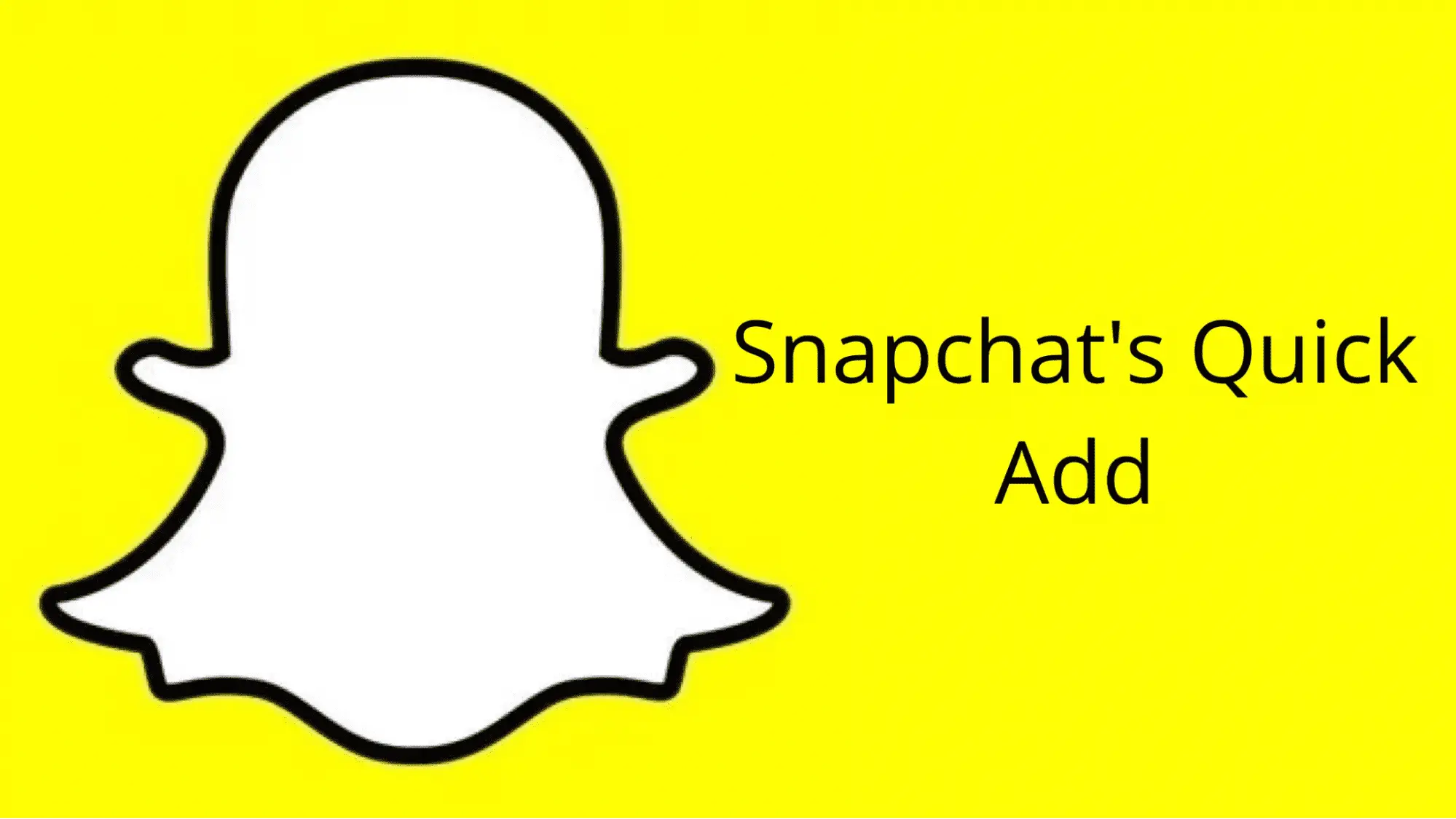Table of Contents Show
If you’re active on Snapchat, you know that the app is constantly changing. New features are constantly added, and some of your favorite features may disappear due to this constant evolution. So, if you’re wondering How to refresh quick add on Snapchat, we’ll show you exactly what to do! Snapchat is a fun app to use with friends, but it can get boring over time. One way to refresh the app is to add new quick add friends. Quick add friends are people you can add without first exchanging contact information.
How To Get New Snapchat Quick Adds?
If you are a fan of the new Snapchat quick add feature, you might want to know how to get more of them. A simple trick will help you refresh your Snapchat Quick Adds so that you can access new ones.
Step 1: Open Snapchat Settings

Go to your Snapchat account settings. You’ll find this option under the gear-shaped icon in the upper right corner of your screen, next to where you tap on your profile picture when viewing a friend’s story.
In the general section, tap on contacts and then select sync. This allows you to add new contacts by syncing with your phone’s address book or any other contact lists you have saved in apps like Gmail and Outlook. You can also manually input new names into this menu if they’re not already there (so long as they have phone numbers associated with them).
Step 2: Clear Snapchat Cache Data

Once you’ve deleted all the temporary files, you can clear Snapchat’s cache.
- On iOS: Go to Settings > General and then scroll down until you find Usage in Manage Storage > tap on it. You should see a list of apps that are using up storage space. Scroll down the list until you find Snapchat. Tap on Clear Cache (iOS 11).
- On Android: Go to Settings > Apps > Snapchat and tap on storage and cache (Android 7). Tap on Clear Cache & Data or Force Stop if necessary (Android 6 and above). You may also see an option called Clear Data which will do the same thing as a normal factory reset but keep your account intact.
Step 3: Relaunch the App

Once you’ve completed the steps above, relaunch your Snapchat app and refresh it. The Quick Add button should be at the top of your screen, ready for use!
- Important Note: After following these steps, you must reopen your Snapchat app to see the Quick Add button at the top of your screen again.
Tips on Getting New Quick Adds on Snapchat
You can do a few things to get more new quick ads on Snapchat. You may need to grant Snapchat permission to access your contacts using the Android platform.
- Enable Contacts Syncing.
- Add More People on Snapchat.
Enable Contacts Syncing on Your Device
To enable contact syncing, follow these steps:
- Go to Settings.
- Select Contacts.
- Select the contacts you want to sync with your account and change their sync settings if necessary.
For iOS Users
- Open Settings on your iPhone and tap on “Account.”
- Tap Contact Info to enable contact syncing. Once you’ve done so, reopen the Snapchat app and try adding someone again using Quick Add!
For Android Users
- For Android users, go to your Snapchat Settings.
- Clear your Snapchat Cache.
- Reopen your app to refresh the Quick Add list.
- Enable Contacts Syncing if you haven’t already done so (this allows you to add friends from other apps like Facebook).
- Add more people on Snapchat by adding them directly from their profile page or via their Snapcode (in case they don’t have a profile image).
Simple Way to Add More People on Snapchat
If you’re feeling bored or want to meet new people, adding new friends on Snapchat is a great way to do so. You can add people you know in real life and those who are active on social media. If you’re trying to build your network and make connections with others, adding those with different interests than yours can be a great way of doing it!
Here’s how:
- Go into the Add Friends section of your profile by tapping the person icon in the bottom right corner of your screen.
- Once there, tap “Add Friends” at the top right corner of your screen (it should be blue). This will bring up a list of options for whom you’d like to add and an option for browsing by name/location/interests/color preferences etc…..!
What is Quick Add on Snapchat?
Quick add-on Snapchat is a feature you can use to add new friends to your contacts list easily. It’s an incredibly useful tool that allows you to find and connect with new people in your area or even worldwide! However, if you don’t know how it works or how to set up quick ads, the feature might seem like a bit of a mystery.
In this article, we explained how to refresh quick add on Snapchat, why it’s such an important tool for connecting with new people online, and how you can use this powerful feature in your life.
How to Refresh Quick Add on Snapchat FAQs
How do I fix Snapchat quick add?
Snapchat quick add is a feature that allows users to quickly add friends on Snapchat by scanning their phone contacts. However, this feature doesn’t always work properly and can be frustrating for users. Here are a few tips on how to fix Snapchat quick add:
1. Make sure your phone contacts are up-to-date.
2. Make sure you have the latest version of Snapchat installed.
3. If the problem persists, try reinstalling Snapchat.
Why does my Snapchat not refresh?
There can be several reasons why your Snapchat isn’t refreshing. One reason could be that you have an outdated version of the app. Make sure that you have the latest update for the app in order to ensure that you’re getting the best possible experience. Another reason for your Snapchat not refreshing could be due to a low internet or data connection. If you’re experiencing this issue, try moving to an area with a stronger signal or connecting to a Wi-Fi network. If neither of these solutions works, it’s possible that there is a problem with your phone’s software. In this case, you may need to take your device to a technician for further assistance.
How do I fix the glitch on Snapchat?
Snapchat is a fun app to use, but sometimes you may experience glitches that can be annoying. If the app freezes and doesn’t respond, or if you can’t send or receive snaps, here are some troubleshooting tips to help you fix the difficulty.
First, try force quitting Snapchat and then reopen it. If that doesn’t work, delete and reinstall the app. Make sure your device is up to date with the latest software updates, as these may contain bug fixes for Snapchat. If you’re still having difficulties, contact Snapchat support.
Conclusion
To recap, quick add is a feature on Snapchat that allows you to add someone as a friend without exchanging usernames or phone numbers. The added person must already share their location with you through their profile or stories.
That’s all there is to it! If this guide has been helpful on how to refresh quick add on Snapchat and answered some questions for you, be sure to try it out and see how it works for you!