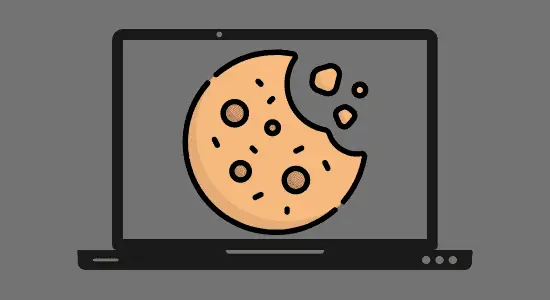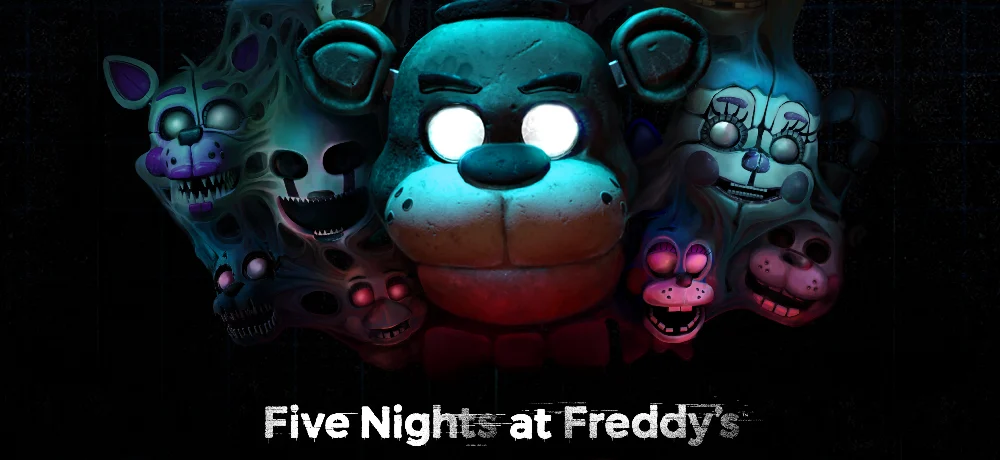Table of Contents Show
What are cookies and why would you want to delete them? Cookies are a good thing on your computer and for better internet experience reasons. However, it can also track your activities on the web and allow third parties to track your online movements.
In this article we will cover how to delete cookies on a computer using the top 5 internet browsers for both windows and Mac computers.
Chrome
Chrome is one of the popular web browsers that is used by millions of people every day. If you want to delete all of your chrome cookies on a computer, you can do so on both Windows and Mac computers.
How to delete chrome cookies on a Windows and Mac
1. Open Chrome and click on the three lines in the top right corner of the browser window.
2. Select Settings from the menu that appears.
3. Open Privacy and security, select Clear browsing data and select the advanced tab
4. Select the Time range to all time and check the boxes
5. Click on clear data to confirm. You can copy or type this code: chrome://settings/clearBrowserData into your chrome browser for shortcut to the settings.

Firefox
Firefox is a web browser that was designed with privacy and security in mind. It is one of the most popular browsers on the market and has a large user base. Firefox users are accustomed to having a set of preferences that can be customized to their liking includes clear of cookies.
How to delete Firefox cookies on a Windows and Mac
1. Open Firefox and select the menu button (three lines in a row above the address bar) and select settings–>Privacy & security.
2. Scroll down to Cookies and Site Data and checkbox Delete cookies and site data box.
3. Click on the clear data button to confirm your choice.
You can also copy this code to your Firefox browser for shortcut about:preferences#privacy

Safari (MacOS)
Safari cookies are not typically used to collect personal information, they may be collected by third-party advertising companies if you click on ads on websites.
How to delete cookies on a computer for Safari users? there is a simple way to go about it and that’s by using Safari’s preferences to remove cookies.
How to delete cookies in Safari for MacOS Sierra
Open Safari > Select Preferences > from the dropdown Safari menu. Open the Privacy > Manage Website Data. Select Remove all from the dropdown menu.
Microsoft Edge
Microsoft Edge is a popular web browser that is made by Microsoft. It includes features such as the ability to keep track of your browsing history and also allow users to remove cookies on their computers.
How to delete Microsoft Edge cookies on your Windows PC
Step 1: Open the Microsoft Edge.
Step 2: Click on the three lines in the top left corner of the window.
Step 3: Select Settings from the menu that pops up.
Step 4: On the Settings page > Cookies and site permissions > Manage and delete Cookies and Site Data > See all cookies and site data click on Removal all > Clear Site Data and confirm.
Step 5: Close Microsoft Edge.

Internet Explorer
Internet Explorer is also a popular web browser that has been around for some years, and it has been updated over the years, but one of the features that has not changed is the way users can manage cookies settings on their computers.
How to delete Internet Explorer cookies on your Windows PC
1. Open Internet Explorer and click on the Tools menu > select Safety
2. Select Delete browsing history
3. Make sure that the Cookies and website data checkbox is selected, and then click on Delete.

Opera
Opera is a popular web browser that is available for Windows and Mac. Opera also has a feature that allows you to clear or clean cookies on your computer if you don’t want to keep them.
How to delete Opera cookies on a Windows and Mac
1. Open Opera and Press Ctrl+H on your keyboard to open your history page.
2. Click Clear browsing data in the top-right corner.
3. Select what you want to delete and the time range, like recent history or all time.
4. Click Clear data.
Frequently Asked Questions (FAQ’s)
What do cookies do?
Wondering how to delete cookies on a computer and what do cookies actually Cookies are small pieces of data that are sent from a web browser to a website. Websites can use it to remember things like your preferences or how you used the site.
Most browsers allow you to set your browser to refuse all or some cookies, but this can reduce the functionality of many websites because it helps websites remember information about your visits, such as your name, email address, and other preferences which can also be used to track the movements of your browser across the web.
Cookies are not malware and do not contain viruses. They are simply text files that store basic information about your visits to websites and do not contain personal information like your bank account numbers.
Why removing cookies?
Removing cookies are important for several reasons. First, if you have installed a tracking cookie, it will be removed when you clean your computer. Second, cookies can slow down your computer, so cleaning them will help speed up you’re browsing. Third, it can track your browsing habits and sell that information to third parties and it’s usually advertisers.
Are cookies good or bad?
There are pros and cons to allowing cookies on your PC, but in the end, it comes down to a personal preference. Some people find them helpful for remembering their preferences, while others find them intrusive. Ultimately, it’s up to each individual to decide if they think it a good or bad thing to allow on their computers.
Why you should clean your browser?
Your browser is your window to the world. It should be clean and organized so you can easily explore the web. You can also clear out any cached information, which can free up memory and speed up your browsing experience. By keeping your browser clean, you’ll be able to stay productive on your PC all day long!
Here are some reasons why you should clean your browser:
1. Your browser is a key part of your online security. Your passwords, personal information, and other sensitive data are vulnerable if they’re stored on your computer in an unorganized manner.
2. A cluttered browser can slow down your PC. A slow PC means you’ll spend more time searching and surfing than getting things done.
3. A cluttered browser can make it difficult for you to work on your PC and can cause frustration when you’re trying to find a specific feature or function.
What is the best browser to use?
Choosing a browser is one of the most important decisions you’ll make when using the internet. There are a lot of great ones out there, but which is the best for you? Here are five browsers that are currently the best options: Chrome, Firefox, Safari, Opera, and Internet Explorer.
They all have their pros and cons, but ultimately it comes down to what you’re most comfortable with and what works best for your needs.
In conclusion on how to delete cookies on a computer browser. Clearing cookies on a computer is a process that can be completed relatively easily. By following the steps outlined in this article, users can remove it from their system and have greater control over their online privacy.