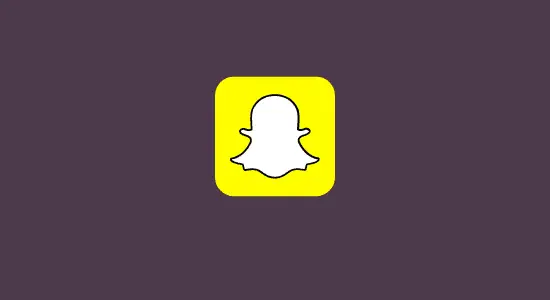Table of Contents Show
With the advent of Chromebooks, there has been some speculation as to whether or not Snapchat will work on these devices. As it turns out, Snapchat does work on Chromebooks, but there are a few things you need to know to make sure you’re using the app correctly. This guide will show you how to download Snapchat on Chromebook with simple methods.
First, you’ll need to ensure your Chromebook runs Chrome OS version 53 or higher. If you’re unsure what version of Chrome OS your Chromebook is running, open the Settings menu and select ‘About Chrome OS .’The version number will be listed there.
Once you’ve verified that your Chromebook is running a compatible version of Chrome OS, you’ll need to enable Android apps on your device. Once it is installed, users can open it like any other app. They can then take photos and videos, add filters and text, and send them to their friends. It also includes a ‘stories’ feature, which allows users to share photos and videos that expire after 24 hours.
Download Snapchat on Chromebook with Google Play Store
Chromebooks are laptops that run on Google’s Chrome OS operating system. These laptops are designed for simplicity and speed, with most applications and files stored in the cloud. While Chromebooks cannot natively download Snapchat, there are a few ways to get around this. One way is to use Google Play Store, which is available on most Chromebooks. Here’s how to download Snapchat on a Chromebook using the Play Store:
1. Go to the Google Play Store app.
2. After opening the Play Store, search for “Snapchat.”
3. Install the Snapchat app and open it.

4. You will be prompted to sign in with your Snapchat username and password or register.
5. Once you have signed in, you can start using Snapchat on your Chromebook!
Download Snapchat on Chromebook Without Google Play Store
To get Snapchat on Chromebook without the play store, there are a few websites that you can use instead of google play store. One such website is Apkmirror.com, which has a large selection of apk files for many applications. Another great website is Appszoom.com, which offers user ratings and reviews for each apk file.
Finally, Apkmonk.com is a great resource for finding open-source applications, and Snapchat is included in its directory. We will show you how to download Snapchat on Chromebook without Google Play Store.
Step 1: Enable Developer Mode
When Android users download an app from the Google Play store, they typically trust that the app is legitimate and safe. However, there are times when a user may want to install an app that is not available on the Play store. In these cases, it is necessary to enable developer mode on the device to install the app.
Chrome OS has a “Developer Mode” feature that you can enable to install apps from sources other than the Google Play Store. This can be useful if you want to test an app before installing it on your primary account or if you need to install an app that isn’t available in the Play store.
To enable developer mode on your Chromebook, follow these steps:
1) Restart your Chromebook and boot in recovery mode by pressing and holding the Esc + Refresh key and the Power button.
2) Wait for the screen to display a message saying Chrome OS is missing or damaged. Please insert USB stick.
3) Press and hold Ctrl + D on the keyboard, and press Enter at the prompt.
4) Next, wait for the device to go through restarting process to set up Developer Mode.
5) When a screen shows up at the display saying, “OS verification is off.” press the Ctrl and D keys to restart successfully.
Step 2: Enable Unknown Sources
Enable Chromebook Unknown Sources because you can get a lot of great apps that aren’t available in the Google Play Store. Sometimes you’ll find an app on the web that’s not available in the store, and you’ll need to enable unknown sources to be able to install it. That’s the purpose of enabling unknown sources, allowing you to get Snapchat on Chromebook.
1. You have to open the Chrome OS settings area and then click on the “App settings” link under the Android Apps.
2. When the Android settings open, click on the security option.
3. Finally, Enable the “Unknown Sources” option. Now you’re also ready to install apps that aren’t available in the Google Play store.
Step 3: Install the APK file
Now you have to download the apk from third-party sources, and you’ll also have to download and install a separate file manager. This is because the Snapchat apk is not downloaded from Google Play Store directly, and therefore won’t install automatically like apps from the Play Store do. Some popular file managers include ES File Explorer and Solid Explorer, so you need one of these before we start.
1. Search for Snapchat from Apkmirror.com, Appszoom.com, or Apkmonk.com and download the apk file.
2. Open the file manager app and find the downloaded apk file.
3. Tap or click on it for the installation process to start.
4. Follow the screen instructions to complete the installation.
How to Use Snapchat on Chromebook through Chrome Web Browser
Snapchat is a fun app that many people use to send quick photos and videos. It can be used on different devices, but what if you don’t want to install the app on your Chromebook? You can use the Google Chrome web browser instead.
Here’s how:
1. Open the Google Chrome web browser and enter www.Snapchat.com in your address bar.

2. Login with your Snapchat account information. Sign up if you don’t have an account already.
3. Once logged in, you can start using Snapchat as usual.
How to download Snapchat on Chromebook FAQs
Can we log in to Snapchat through Chrome?
Yes, it is available on Chromebooks. To log in through Chrome, open your Chromebook’s web browser and go to snapchat.com. Then, enter your username and password and click Log In. If you don’t have an account, you can create one by clicking the Sign-Up button on the homepage.
How is it safe to download Snapchat on Chromebook?
It’s probably no more or less safe than any other social media platform. It’s important to remember that anything you share on the internet can potentially be accessed by someone else, so you should always be careful what you send and share.
Can you use Snapchat on a computer instead of the app?
Yes, you can use Snapchat on a computer instead of installing the app. The website version is a bit more limited, but you can do most things that you would be able to do on the app.
Conclusion
Downloading Snapchat on a Chromebook is a relatively easy process. By following the steps outlined in this article, you should be able to get the app up and running in no time. So don’t wait any longer – start snapping away!