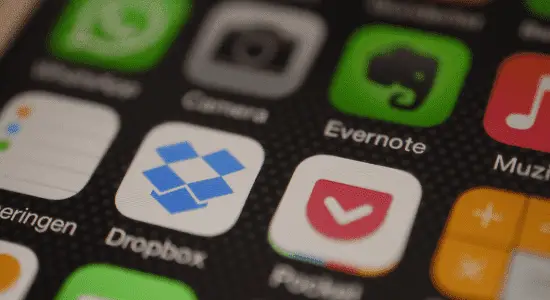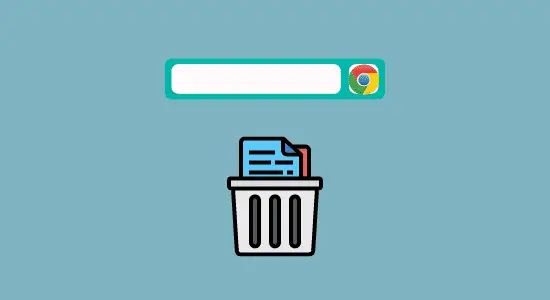Table of Contents Show
There are a few reasons why you might want to download apps on your Chromebook without Google Play Store. Maybe you’re using a work or school Chromebook that’s been blocked from installing apps from Google Play. Or maybe you just prefer to download and manage your apps in a different way. Whatever the reason, how to download apps on Chromebook without google play is actually pretty easy to do.
If you want to download an app that is not available or outside the Google Play store, you can do so using a process called “sideloading.” Sideloading is the process of installing an app from a source other than the Google Play store. To sideload an app on your Chromebook, you will need to enable Developer Mode and install the Android File Transfer app. Don’t worry we will cover all that in this article.
How to download apps on Chromebook without Google Play Store
One way to get around this, is to use an app called APKMirror. It allows you to download Android apps from other sources, and it is available in the Google Play Store. Another option is to use website called Aptoide.
You can install this app on your Chromebook. You can then search for APKMirror and install it. Once you have installed the APKMirror, you can browse for apps and games and download them directly onto your Chromebook. Let get started with the details.
Step 1: Enable Developer Mode on Chromebook
Developer Mode will allow you to have access to some features of your Chromebook as it is used to enable root access and run special commands, which gives you more control over your device and it allows users to install apps that is not available through the Play store. It also allows you to install Linux applications.
Here’s how to enable developer mode on Chromebook
1. Hold ESC + Refresh key including the Power button for your Chromebook to reboot in recovery mode.
2. Hold on for the screen to display “Chrome OS is missing or damaged. Please insert USB stick” message, next is to hold Ctrl + D keys altogether and hit Enter at the prompt.
3. Hold on for restarting process to set up Developer Mode.
4. When the screen will display, “OS verification is off.” press both Ctrl + D keys on the keyboard to restart successfully.
Step 2: Enable Unknown Sources
Enabling unknown sources allows you to install apps from sources other than the Google Play Store, which can be useful if you need to install an app that is not available in the Google Play Store.
Fortunately, it is possible to enable unknown sources on Chromebooks if you know where to look. To do this, open the Chrome OS settings and select App settings and then security option. From here, look for “Unknown Sources” and enable it. That’s all.
Now that unknown sources are enabled, you can install apps from outside of the Google Play Store by downloading it to your Chromebook.
Step 3: Download APK file
When you want to download an app from without Google Play Store, you have the option of downloading the app as an Android Package Kit (APK) file. An APK file is a compressed file that contains all of the files necessary for installing an app on Android device. This can be useful if you want to install an app using sideloading technique, this can also be used to install an older version of an app that is no longer available in the Play Store.
Top Five third-party app stores
There are a excessive amount of stores out there, but not all of them are worth your time. We’ll take a look at the top five Android third-party app repositories.
- APKMirror is an online repository of Android application packages. It allows users to download and install Android applications outside of the Google Play store. It has a huge selection of apps and is very easy to use. It’s also updated frequently, so you can be sure to find the latest versions of your favorite apps here.

- Aptoide is a user-friendly, open-source Android app store that allows users to download and install apps from a wide range of developers. It features a “smart” search engine that learns the user’s preferences over time, and it offers both paid and free apps. Aptoide also allows users to create and share their own app collections.

- Getjar is a Java based app store which offers a wide range of apps for Android devices and has a user-friendly interface and provides a great selection. Getjar also offers some great features, such as the ability to download some paid apps for free and the ability to keep track of your downloads.

- APKPure is an Android app store that offers a great selection of free apps and games. It has a user-friendly interface and a wide variety of content. APKPure makes it easy to find the best apps and games for your Android device.

- The AppBrain website is a great tool for finding Android apps. It has a wide variety of apps categorized by type.

Step 4: Where to fine the APK file and install
Another thing to keep in mind is that when you download an apk, you’ll also need to install a separate file manager. Otherwise, you won’t be able to open the apk file. There are several good file managers available. Some popular file managers include ES File Explorer, Solid Explorer and Root Explorer.
Install and open the file manager app and located the apk you downloaded and open it, there’s a chance that a dialog will open asking you to grant the app permissions to access your personal data. Tap OK to continue to complete installation.
What to know about downloading apps on Chromebook without Google Play Store
There are a few things to note before you start downloading apps from outside of the Play Store. First, not all apps might work on Chrome OS – you’ll need to check whether the app is compatible with Chrome OS or not. Secondly, you won’t have access to updates for apps that you download from outside of the Play Store – so if there’s an update available, you’ll need to manually download and install it yourself. Downloading APK files on Chromebook is pretty straightforward.
Is it safe to install apps outside Play store?
There is a lot of debate over whether it is safe to install apps from sources other than the Play store. While there are some risks associated with doing so, there are also ways to minimize those risks.
One potential danger of installing apps from unofficial sources is that they may not have been vetted for security vulnerabilities. They may also include malware or other harmful code that can harm your device or steal your information.
Another issue is that unofficial app stores may not have the same refund policies as the Play store. If you download an app and it doesn’t work or you don’t like it, you may not be able to get a refund if you bought it from an unofficial source. However, there are ways to reduce the risk of installing unofficial apps. One is to only install apps from sources that you trust.
How to download apps on Chromebook without Google Play Store FAQ’s
Can you download games on Chromebook without Google Play?
The answer is yes, but it might not be easy. There are a few workarounds that you can use to get games onto your Chromebook without relying on Google Play. One way is to use an app called ARC Welder, which allows you to run Android apps on Chrome OS. Another option is to use Linux emulation software like Crouton or Chrubuntu. These methods allow you to install and play games that are not available in the Google Play Store.
Why can’t I download apps on my Chromebook?
One thing that some Chromebook users may notice is that they can’t download apps from the Google Play Store like they can on other Android devices. There are a few reasons for this.
First, Chrome OS is not based on Android. Android and Chrome OS are two separate operating systems with different designs and purposes. While it is possible to run Android apps on some Chromebooks, this is not the default experience and not all Chromebooks can do it.
Why is there no Google Play store on my Chromebook?
Your Chromebook doesn’t have the Google Play store as default because it doesn’t run Android. Android is the operating system that powers phones and tablets, while Chrome OS is the operating system that powers Chromebooks. However, you can enable Google Play Store on some Chromebooks by going to Settings Panel, scroll down to locate Google Play Store and click “turn on.
Is side loading safe on Chromebook?
side loading can be safe, but it all depends on the app that you are downloading. If you are careful about the apps that you download, then side loading can be a safe way to get new apps onto your phone. However, if you are not careful, then you could end up downloading an app that contains malware or viruses. So, before you start sideloading apps, make sure that you are aware of the risks involved.
Conclusion: How to download apps on Chromebook without Google Play Store is easy and possible, but it takes a little more effort. By following the steps above, you should be able to find and install the app you need. Remember to be careful when downloading apps from unknown sources, as they may contain malware.