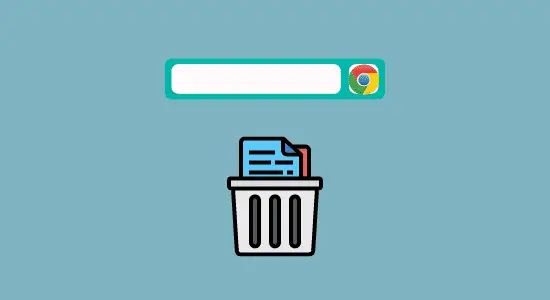Table of Contents Show
Fortnite has become one of the most popular video games in the world. The game is available on various platforms, including PC, Mac, Xbox, PlayStation, iOS, and Android. Unfortunately, Chromebook owners have been left out of the fun because it is not officially available on their devices. However, there are a couple of ways how to download Fortnite on Chromebook, which we will cover.
For Chromebook users, there are three ways to play Fortnite. The first way to play it on a Chromebook is to sideload the Android version of the game. You can download the APK file from Epic Games’ website and then open it with the Chrome OS Files app. Sideloading the game will allow you to play it in full-screen mode.
The second way is to use Nvidia’s GeForce Now service. To do this, you’ll need to be a member of GeForce Now. With GeForce Now, you can play Fortnite and other high-end PC games on your Chromebook without lag or slowing down. The third and final way to play it is using Chrome Remote Desktop. Now let’s get started with available options.
Option 1: Download and Install Fortnite APK for Chromebook
Installing the Fortnite Android app on a Chromebook requires downloading the APK file and installing it on your device. The process is relatively easy, but there are a few things you need to know to make sure that everything goes smoothly. First, you’ll need to ensure that your device is running Chrome’s latest OS. If it’s not, you’ll need to update your device before proceeding.
Here’s how to download Fortnite on Chromebook with APK:
1. You can check your chrome OS version by going to Settings > About Chrome OS, and your Chromebook needs to support Android apps and enable Developer Mode in the settings menu. After entering Developer mode, then click Apps from the Settings sidebar.
2. Now enable the “Install apps and games from Google Play Store on your Chromebook” option and Click More on I Agree.
3. Go to App Settings, then Security and Enable Unknown sources.
4. Next is to go to the Google Play Store app and download any file manager app with good ratings for security reasons.
5. Open your Google Chrome browser to download Fortnite for Android download page on the Epic Games website. (If the APK download button isn’t listed, then use your android phone to visit the site to download and transfer the APK to your Chromebook by Bluetooth, USB, or email).

6. After downloading, the next is to open the Fortnite APK in the file manager you downloaded and install the APK. Wait for the installation; now, play Fortnite Android on your device. Moreover, you can also download other games for Chromebook.
Note: this version is made for mobile devices, so you might not have had the best gaming experience, and also, if you have low specs, it might not work on some Chromebooks.
Option 2: Fortnite GeForce NOW for Chromebook
Cloud gaming is a great way to get and play Fortnite on your Chromebook, and it doesn’t require any extra hardware or software, so You don’t have to worry about the specs of your device or the games you want to play. GeForce Now will handle all that for you, allowing you to play the latest games at higher resolutions and frame rates, all from the comfort of your own home.
1. Go to GeForce Now website to sign up if you are not already a subscriber.
2. Now click the Membership at the menu or the Join button.

3. At the signup page. Enter your email to continue or you can directly login with your Google, Discord, Apple or Facebook account.

4. Enter your info and to Create account. Confirm the sign up in your email. But if you signed up with your social media accounts then no confirmation will be sent to your email.

5. Account settings confirmation is next so check your preferred boxes and click Submit to continue.
6. The checkout (Congratulation, you’re in) screen will confirm your subscription and will list operation system options, then click launch button under Chrome.

7. Next is to click Agree & Continue button, now search for Fortnite, and hit the play button to begin.
8. Use your Epic Games account to connect. Finally, the game will be in your game collection. Enjoy!
Option 3: Play and Enjoy Fortnite on Chromebook using Chrome Remote Desktop
If you’re looking for a way to play Fortnite on your Chromebook, you can use Chrome Remote Desktop to play the game remotely from a PC.
Here’s how:
1. Click Add to Chrome to Install Chrome Remote Desktop from the Chrome Web Store on both the Chromebook and the PC.

2. Launch the Chrome Remote Desktop web on the two devices and sign in. Under Share, on this screen, Click Generate code on the Chromebook and wait to get the code.
3. Enter the given code under Connect to another computer section and then click the connect button, and you will be asked to grant access. Finally, you can play it on your Chromebook via the remote desktop connection.

How to download Fortnite on Chromebook FAQs
Are Chromebooks good for playing Fortnite game?
There is no definitive answer, but a few things to consider when deciding if a Chromebook is the right device for playing. For example, some Chromebooks allow you to download and play the game from the Google Play Store, while others do not. Additionally, Chromebooks with lower specs may not be able to handle the game, as well as devices with more powerful processors.
Why can’t I download games on my Chromebook?
Chromebooks are designed to be easy to use and versatile for various activities. However, one limitation is that they cannot download some high-end games. It is because Chromebooks do not have a traditional operating system like Windows or macOS. Instead, they run on ChromeOS, a modified version of the Chrome web browser.
Is Fortnite OK for kids?
There’s no doubt that Fortnite is one of the most popular video games. With millions of players, it’s no surprise that parents wonder if it’s appropriate for their kids. The game is rated T for teens by the Entertainment Software Rating Board (ESRB), so it’s not exactly appropriate for young children. But what does that mean?
The ESRB rates video games based on their content; a T rating means that the game has violence, blood, and gore. It also means that the game may contain mild profanity and sexual content. So, is it OK for kids? That depends on your child’s age and maturity level.
Should I download Fortnite or Roblox? Which is better?
Roblox and Fortnite are two of the most popular online games for children and teenagers. Both games are very different, but many parents wonder which is better for their child.
Roblox is an online game platform allowing players to create their own games. There are many types of Roblox games, from racing to horror. Players can also chat with each other while you are all playing.
Fortnite is a survival game where players must find weapons and build shelters to protect themselves from other players. The game is very popular with teenagers and has even been used in some schools to help students learn teamwork skills. So, which game is better? It depends on what your child wants out of a game.
Is Fortnite more popular than Minecraft?
There is no clear answer as to whether Fortnite is more popular than Minecraft. The two games are quite different, so it is hard to make a direct comparison. Some people believe that Fortnite has overtaken Minecraft in terms of popularity, while others maintain that Minecraft game is still the more popular.
One certain thing is that both games are extremely popular. Minecraft has been around for longer than Fortnite, but the latter game has recently seen a dramatic increase in popularity. Some people attribute this to Fortnite being free to play, while Minecraft requires a paid subscription.
Others argue that the success of Fortnite is due to its unique gameplay features, such as the battle royale mode.
Conclusion
Downloading Fortnite on Chromebook is a relatively easy process that can complete in a few simple steps. By following the instructions in this article, you should be able to start playing the popular game on your Chromebook in no time. Get started today!