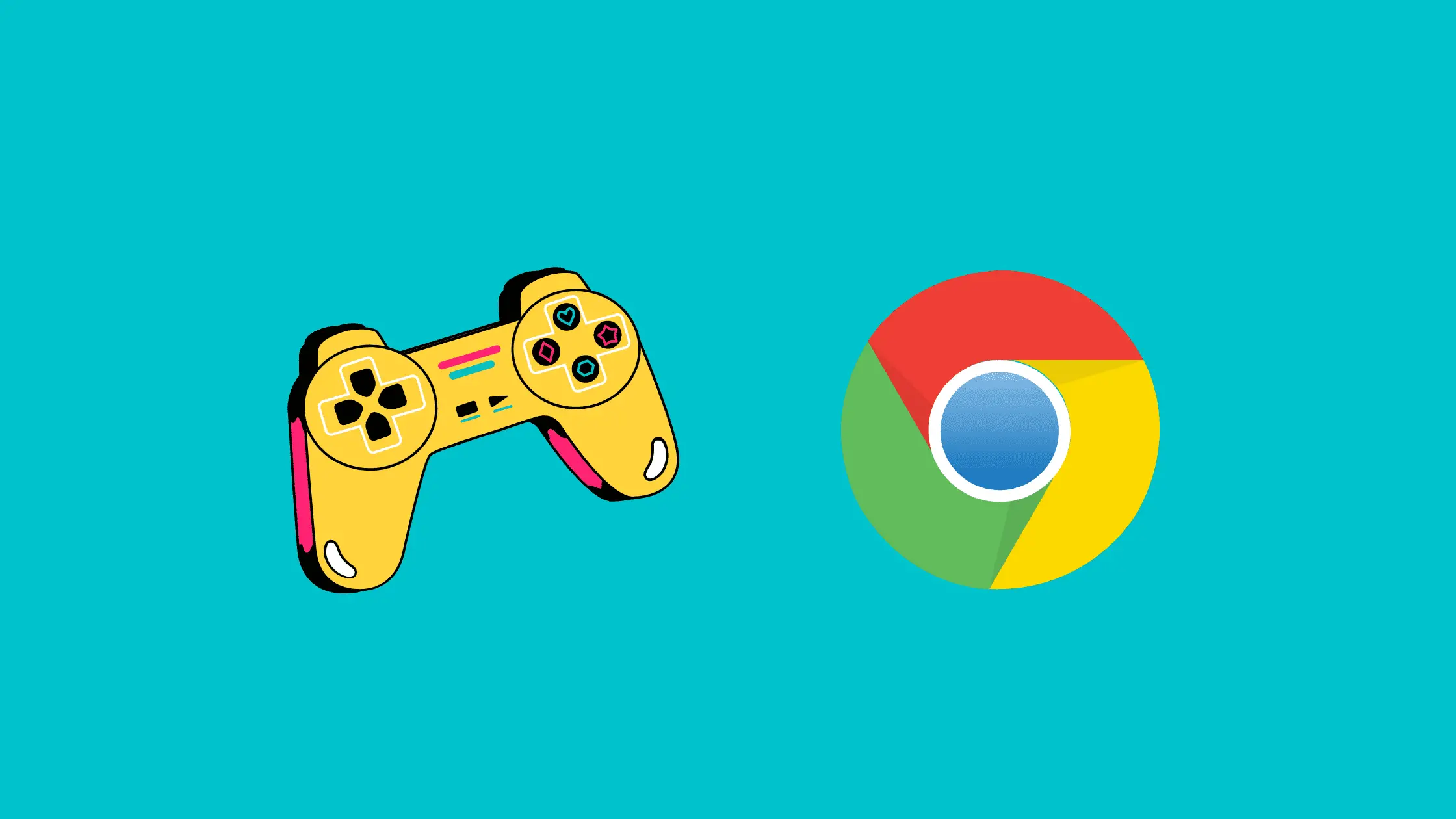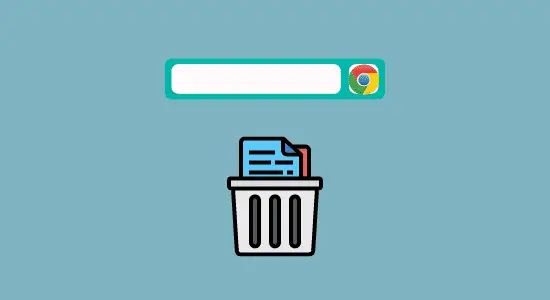Table of Contents Show
In this article, we will cover various ways to download games on Chromebook. Chromebooks are popular laptop choices for students and organizations because they run on Chrome OS, a lightweight operating system designed for online use.
Chromebooks can’t run traditional Windows or Mac software like Microsoft Word or Adobe Photoshop, but they can access web-based applications and stores that offer Chrome-based apps.
While this may be a disadvantage for some users as they are often cheaper than traditional laptops and have longer battery life. However, you can still use them to play games.
There are also some advantages to it, including the fact that it can be upgraded and maintained by Google, which means you don’t have to worry about viruses or other malware. They also come with Google Play, so you can easily purchase and download games from the Chrome Web Store.
Method 1: Google Play Store for Downloading Games

Chrome OS is a versatile operating system that can run Android apps. You can play many mobile games on your Chromebook laptop with minimal hassle. For example, users can play the popular game “Pokémon GO” without any issues. In addition, there are many other great mobile games that you can enjoy, and some of these games include “Fruit Ninja,” “Candy Crush Saga,” and “Angry Birds.”
So, if you’re looking for a way to kill some time, check out the app store for some great mobile games you can play right on your Chromebook. If your Chromebook has a touch screen, most games should play well, but currently, the Google Play Store is only available for some Chromebooks.
The Google Play Store is one of the most popular app stores in the world. Millions of people use it to download games, music, books, and other types of apps. The store has a huge selection of games, many of which are free to download.
One of the great things about the Play Store is that you can download apps directly to your Chromebook by finding the game you want to download and tapping the install button. You will need to sign in with your Google account before you can begin browsing or downloading apps. The Play Store also allows you to keep track of your downloads. You can see how much storage space each game takes up on your device, and you can uninstall them with just a few taps.
Method 2: Downloading Steam Games on Chromebook

Most games out there require more power and storage than most Chromebooks offer. However, that doesn’t mean you can’t download and play some Steam games on your Chromebook.
There are a few ways to do this. You can use Crouton to install Ubuntu on your Chromebook and install Steam from there. Another way is to use the ARC Welder app from Google Play to run Android apps on your Chromebook. You can then install the Steam app from there.
The third way is to use CloudReady, a custom version of Chromium OS that allows you to run Chrome OS and Steam together. This method is a bit more complicated than the others, but it’s the best way to get the most out of your Chromebook regarding gaming.
If you’re a Chromebook user who loves gaming, you’ll be happy to know that you can now have Steam on your device. The process of getting it set up may seem a bit daunting at first, but once you get everything working correctly, the experience is fantastic.
You’ll be able to play games from your Steam library, and the best part is that many of them are now playable offline. So, if you’re looking for a great way to download games on Chromebook, give Steam a try.
Method 3: Play Web-Friendly Games in Your Browser

There are several great web-based games that don’t require a download and can be played right in your browser. Web-based game is a great option if you’re short on storage space or if you’re on a computer that doesn’t have any games installed.
Some of the favorites include Bejeweled Blitz, Tetris, and Pac-Man. These games are all easy to learn but can be challenging to master. They’re also perfect when you need a quick break from work or studying.
If you’re looking for something more complex, several online RPGs and strategy games are also available. These can take longer to play, but they offer an immersive experience that can’t be beaten. So, if you’re looking for fun ways to kill time, check out some of the great web-based games available online.
Method 4: Installing Windows on Chromebook to Playing Games
Chromebooks have come a long way since it was introduced. They are now powerful enough to run some applications, including games.
First, you will need to download the ChrUbuntu and install it. This is a special version of Ubuntu that has been optimized for Chromebooks. It will allow you to install Windows on your Chromebook without removing your existing operating system.
Once you have Windows installed, you can download several installers. These include Steam and Epic Games, among others. Be sure to have an active internet connection before starting the installation process.
How to enable the Google Play Store on a Chromebook
If you want to enable the Google Play Store, you’ll need to make a few changes to its settings.
Here’s how:
1. Open the Settings panel at the bottom right of your screen and click the settings icon.
2. Scroll and head down to the bottom and locate to get to Google Play Store and click “turn on.”
3. Click the “Accept” button and accept the terms and conditions.
4. It will now enable the Google Play Store.
How to download games on Chromebook FAQs
What are Chromebooks?
This is a type of laptop that runs Google’s Chrome OS operating system. They are designed to be used when connected to the internet and can be used for tasks such as browsing the web, streaming music and videos, and editing documents.
They are popular in education due to their low cost and easy manageability. They have also become popular among consumers as a cheaper alternative to traditional laptops in recent years.
What Chromebook do I have?
Many different models are available, so it can be tricky to determine which one you have. The best way to identify your device is by its model name and number. You can find this information at the bottom of your Chromebook or by going to Settings > About Chrome OS.
Once you know your model name and number, you can visit that device’s official Chrome OS support page and learn more about its specs and features. You can also find instructions on how to use it and get help if needed.
Why can’t I download games on my Chromebook?
Chromebooks are known for their portability, affordability, and easy-to-use operating system. However, one common complaint about Chromebooks is that users cannot download games from the Chrome Web Store. It uses a different operating system than traditional computers, and many of the games in the Chrome Web Store are not compatible with Chromebooks.
There are workarounds to this issue. For example, users can play some games through streaming services like Twitch. Additionally, users can play some games offline if they have been downloaded to the user’s device before going offline.
Can you play Roblox on Chromebook?
Yes, by following the outline steps in the article, you can play Roblox on Chromebook. You need to follow a few simple steps. First, ensure your Chromebook is updated to the latest version of Chrome OS. Then, open the Chrome Web Store and search for it. Click on the blue “Add to Chrome” button, and it will be installed. Open Roblox and sign in with your account information. You can also play Minecraft and play Fortnite as well.
Are Chromebooks good for gaming?
That’s a question that has been asked a lot lately, as more and more people are looking to buy Chromebooks as their primary device. The short answer is yes – Chromebooks are good for gaming. But there are some things you need to know before you go out and buy one specifically for gaming.
Firstly, not all Chromebooks are created equal when it comes to gaming. Some models have better graphics and performance than others. So if you’re looking for a Chromebook specifically for gaming, be sure to research and find one built for that purpose.
Second, most Chromebook games are web-based or Android games. There aren’t many high-end, console-style games on the Chrome OS yet.
What games work on a Chromebook?
You can also use Chromebooks to play certain games. While the selection of games that work on Chromebooks is limited, some good options are available.
One popular game that works on Chromebooks is Minecraft once Linux is installed. Minecraft is a sandbox game that allows players to build structures out of blocks in a 3D environment.
A multiplayer mode also allows players to work together to create larger structures. Another popular game that works is Plants vs. Zombies 2. Plants vs. Zombies 2 is a tower defense game where players must defend their home from an onslaught of zombies by planting various plants to attack them. There are also several casual games available that you can play.
Why can’t I play games on my Chromebook?
Unfortunately, many popular games aren’t compatible with Chrome OS. One reason is that it doesn’t have a dedicated graphics processor. Instead, they rely on the CPU and graphics capabilities of your device’s host operating system. This can be a major issue when playing some of the more demanding games.
Another reason you may not be able to play games is the type of hardware it uses. Many older Chromebooks don’t have the necessary RAM or processing power to run high-end games. So if you’re trying to play a game that requires more resources than your Chromebook can handle, you will run into problems.
Conclusion
Downloading games on Chromebook is a great way to keep yourself entertained. There are various games to choose from, and the process is simple. Just follow the steps for downloading games on your Chromebook, and you’ll be playing your favorite games in no time!