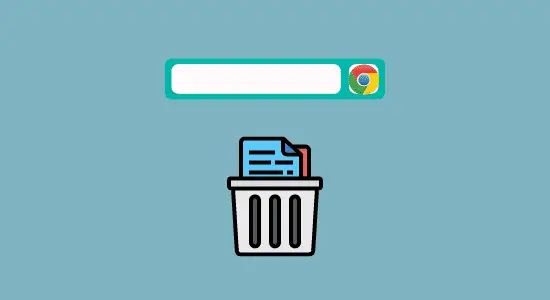Table of Contents Show
Are you looking for a way how to download yandere simulator on Chromebook? If so, you’re in luck! In this article, we’ll show you how to do just that. First, we’ll explain why you might want to play the Yandere Simulator on your Chromebook. Then, we’ll show you how to install the game using resources online.
Chromebooks are laptops that run on Chrome OS, a simplified operating system designed for use with internet applications. If you’re a fan of the Yandere Simulator stealth game and using a Chromebook device as your main computer, there is some good news – you can still play the game! While Chromebooks don’t natively support running Windows programs, a few methods are available for getting Windows up and running on your Chromebook.
One way to do this is using Crouton, an open-source software that allows you to run Linux distributions on top of Chrome OS. Crouton installs Debian, Ubuntu, or Kali Linux distributions on your Chromebook, allowing you to install and run Windows programs.
You can also get Windows working on your Chromebook by using Wine. Wine is software that enables you to run Windows applications on Unix-like operating systems like Linux and macOS.
Another workaround is to create a virtual machine (VM) using the free program VirtualBox. After creating a VM, you can run Windows OS onto the VM, giving you access to the Microsoft Windows environment. From there, you can download and play Yandere Simulator in your VM. You can also use an app called CrossOver. CrossOver allows you to run Windows applications on your Chromebook.
Run Microsoft Windows on Chromebook to Play Yandere Simulator
One thing missing from the Chromebook experience until now is the ability to play Windows games. But that’s no longer a problem, thanks to CrossOver for Chromebooks.
Now you can use a program called CrossOver to run Microsoft Windows on your Chromebook and play Yandere Simulator without any problems. You have to enable the google play store first.
Enable the Google Play store on a Chromebook
If Play Store is not enabled on your Chromebook, you have to turn it on before you can use it, so you’ll need to make a few changes to its settings.
Here’s how:
1. Open the Settings panel at the bottom right of your screen and click the settings icon.
2. Scroll and head down to the bottom and locate to get to Google Play Store and click “turn on.”
3. Click the “Accept” button and accept the terms and conditions.
4. Chromebook will now enable the Google Play store.
Here’s how to Install CrossOver on Your Chromebook:

1. Open or go to the Google Play Store, search for CrossOver and install it.
2. After installing the CrossOver app, you will find the app icon on your desktop or in your main applications drawer.
3. Make sure to allow CrossOver access to all your system files.
4. Finally, open the app and sign in. You can follow the instructions given, and you can download the yandere simulator on your Chromebook afterwards.
Install Yandere Simulator on Chromebook Via Virtual Machine (VM)
A virtual machine is a program that allows you to run other operating systems on your computer. It can be useful if you need to use a program that is only available on Windows but doesn’t want to have to switch to a Windows computer.
Why use VM on Chromebook to play the game Yandere? There are a few reasons for that. For one, the game is still developing, and not everyone can access the latest build. Installing a Virtual Machine on your Chromebook allows you to play the game regardless of location.
Secondly, some people may not have a gaming PC or console and would like to be able to play Yandere Simulator on their Chromebook. Lastly, some people may want to use Virtual Machine on Chromebook to improve their programming skills.
Installing a virtual machine is easy. All you need is an application called ‘VirtualBox‘ and the operating system you want to install on the virtual machine. You can find both of these applications online for free and detailed instructions on how to do it on the website. Click this link to download and install VirtualBook on your Chromebook.
Once you have VirtualBox installed, open it up and click on ‘New’. It will create a new virtual machine for you. Lastly, download and install Yandere Simulator from the website.
Get Yandere Simulator on Chromebook Using Windows VPN Hosting
You might want to play Yandere Simulator on Chromebook using Windows VPN hosting for many reasons. Perhaps you don’t have a gaming PC, or you don’t want to use your computer to play the game. Maybe you’re worried about your data being leaked, or you want to be able to play the game from anywhere in the world. A Windows VPN hosting service is a great way to get around these issues.
Windows VPN hosting services allow you to run a virtual Windows machine on a remote server. With that, you can access all your windows programs and files from anywhere worldwide without worrying about your data being leaked. Additionally, most VPN hosts offer high-quality connections that allow you to play games and stream videos without lag or buffering.
With this, you can download and install Yandere Simulator on your Chromebook without having a Windows computer yourself. Many VPN hosting services are available, but I recommend using CloudReady by Neverware.
Use Chrome Remote Desktop to Play Yandere Simulator

Chrome Remote Desktop is a Google Chrome extension allowing users to control their computer using their phone or another computer remotely. Remote Desktop can be useful for playing games on a larger screen, such as Yandere Simulator on your Chromebook from a Windows computer.
Here’s how:
1. Go to Chrome Web Store, search for Chrome Remote Desktop, and Click Add to Chrome to Install Chrome Remote Desktop on both the Chromebook and the PC.
2. Launch the Chrome Remote Desktop web on the two devices and sign in. Under Share this screen, Click Generate code on the Chromebook and wait to get the code.
3. Enter the given code under Connect to another computer section and then click the connect button, and you will be asked to grant access. Finally, you can play it on your Chromebook via the remote desktop connection. Lastly, download and install Yandere Simulator on the windows computer so you can play the game.
How to Download Yandere Simulator on Chromebook FAQs
Is the Yandere Simulator free?
The Yandere Simulator is a game that is available online for free as of now. No in-game purchases are to be made, and the game is open to all players. The game does have a donation button on the official website, but no payments are required to play the game.
Can you play Yandere Simulator on a website?
The answer is no – you must download the game onto your windows computer to play. Yandere Simulator is still in development, and the developers have not released a playable version that you can play it online.
However, many fan-made versions of the game can be played online – although none of them is officially sanctioned by the developers.
Can you play the Yandere simulator on your iPhone?
There is no doubt that the game “Yandere Simulator” is addictive. It’s no wonder that so many people are wondering if it is available for iPhone. Unfortunately, the answer is no. The game is only available for PC.
Conclusion
Downloading the yandere simulator on Chromebook is easy, even though the game isn’t available for Chrome OS yet. The process is simple and can be completed in a few steps. Following the steps outlined in this article, you can start playing the yandere simulator stealth game on your Chromebook.