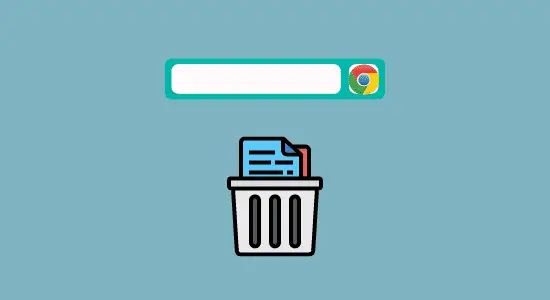Table of Contents Show
Pokémon is one of the most popular games in the world. It’s no surprise that many people want to know how to play Pokémon on Chromebook. The good news is that it’s possible! You can use several methods, but we’ll focus on the four most popular ones.
The first way is to use an emulator. An emulator allows you to run another operating system within your current operating system.
This means you can install a copy of Android on your Chromebook and then use an emulator to run Pokémon games. There are several emulators available, but we recommend using Bluestacks.
It’s easy to use and has many features that make playing Pokémon games easier, such as a virtual joystick and buttons. In this article, we will cover several methods of how to play the game. Let’s get started!
Method 1: BlueStack to Download and Install Pokemon on your Chromebook

BlueStack is a software emulator that allows users to create virtual machines on their personal computers. One of the drawbacks of Chromebooks is the lack of ability to run certain programs that are essential for many users. BlueStack emulator can help to overcome this limitation by allowing you to run Android apps on your Chromebook.
It is easy to use and has a user-friendly interface. It also offers a wide variety of features and options that make it an excellent choice for Android app emulation on Chromebooks.
Overall, BlueStack is an excellent tool that can help you get the most out of your Chromebook experience if you want to download and play Pokemon go and other games such as Five Nights at Freddy’s (Fnaf), Sims 4, clash Royale, Valorant, Minecraft, Fortnite on your Chromebook.
To get started:
1. Visit the Bluestacks website and download the app on your Chromebook.
2. Complete your Google account sign-in to access the Play Store.
3. Search for “Pokemon go” game in the search bar at the top right corner.
4. Now install it from the search results
5. Click the Pokemon icon you downloaded and installed on the home screen to start playing.
Method 2: Play Pokemon on Chromebook Using ARC Welder

ARC Welder is a great app emulator tool that you can use to play Pokemon on Chromebooks and for running Android apps. It’s easy to set up and use and provides a great Android experience on your desktop or laptop. ARC Welder is also great for testing new Android apps before you publish them or for using older Android apps that don’t work well on newer versions of the OS.
This is a great option if you’re looking to download and install Pokemon go on your Chromebook. ARC Welder is available as a Chrome extension and is easy to use. You can install ARC Welder from the Chrome Web Store.
Here’s how to do it:
1. Open the Chrome Web Store and search for “ARC Welder.” Once you find the app, click the “Add to Chrome” button and wait for the installation to complete.
2. Search on google to download the Pokemon APK file onto your Chromebook (you can get it at apkmond official website)
3. Once ARC Welder is installed, you can launch it by opening the Chrome App Launcher and clicking on the ARC Welder icon. The app will open in a new window, then you locate the apk file you downloaded and then install it and enjoy your game. Done!
Method 3: Use a Web Browser to Play Pokemon Online

Pokemon has taken the world by storm, and there is no stopping it. You can also play the game online with the help of a web browser. This means you do not have to download any software and can start playing immediately.
All you need is an internet connection and a web browser. It can play the game on various devices such as computers, smartphones, and tablets. You need to visit the official Pokemon or Crazy Game website and select what you want to play.
Here’s how to play it online:
1. Open your Google Chrome web browser and go to the Crazy Games website.
2. Now you will see a list of Pokemon games to choose from.
3. Lastly, click on the Play Now button on the one you want to start playing.
Method 4: Install Pokemon from Google Play Store on Chromebook

Chromebooks are laptops that run on Google’s Chrome OS operating system. These laptops are designed for simplicity and speed, with most applications and files stored in the cloud. While Chromebooks cannot natively download Pokemon, there are a few ways to get around this. One way is to use Google Play Store, which is available on most Chromebooks. Here’s how to download and install Pokemon on a Chromebook using the Play Store:
Follow these steps:
1. First, open up the Google Play Store and search for “Pokémon GO.”
2. Install the app and open it up.
3. If you have an account, sign in. If not, create one.
4. After signing in or creating an account, you can start playing the game. Note: if you can find Google Play Store on your Chromebook, check below for how to enable it.
Enable the Google Play store on a Chromebook
If Play Store is not enabled on your Chromebook, you have to turn it on before you can use it, so you’ll need to make a few changes to its settings.
Here’s how:
1. Open the Settings panel at the bottom right of your screen and click the settings icon.
2. Scroll and head down to the bottom and locate to get to Google Play Store and click “turn on.”
3. Click the “Accept” button and accept the terms and conditions.
4. It will now enable the Google Play store.
Play Pokémon on Chromebook FAQs
Can you run game emulators on Chromebook?
Yes, Chromebooks can run game emulators! Game emulation is the process of replicating the behavior of a video game console by using software to interpret and playback the game data files. This allows gamers to play older console games on their newer devices.
The most popular emulator for Android is called “BlueStacks.” While it was originally developed for Windows systems, it also works on Chromebooks. To use BlueStacks on your Chromebook, you’ll need to enable Developer Mode.
Once Developer Mode is enabled, you can get BlueStacks from the official website. After it’s installed, open BlueStacks and search for the game you want to play. Most games should work without any issues, but keep in mind that not all games are optimized for touchscreen devices.
Is Pokemon go on Google Play?
Yes, Pokémon GO is available on Google Play. You can download the app for free on your Android device. The game has been downloaded many times and is one of the most popular mobile games in the world.
Can you play Pokémon Platinum on Chromebook?
Yes, you can play Pokemon Platinum on a Chromebook with the help of an emulator. However, there are some limitations. You cannot play the game in full-screen mode and may experience some lag.
Can you play Pokémon on the browser?
Yes, you can play Pokemon on the browser. However, it is not a very good experience. The game lags and runs slowly. You may also have trouble connecting to the game server.
Can I play Pokemon on Steam?
At the moment, no – they don’t expect Pokemon to appear on Steam anytime soon. There are a few reasons for this: first and foremost, the game is a Nintendo property, and they’re not likely to want to share it with another company. That said, there’s always a chance that things could change in the future.
Conclusion
If you are looking for a way to play Pokemon on Chromebook, you know how. Follow the simple steps outlined in this article, and you will be up and running. So, what are you waiting for? Get started playing today!