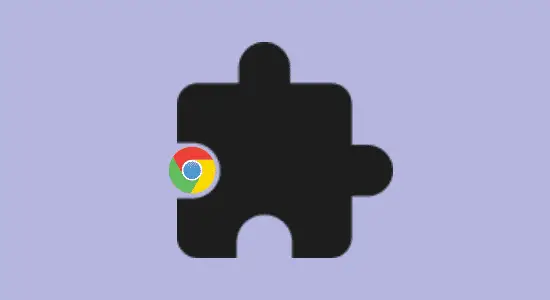Table of Contents Show
Wondering how to download chrome extension? Extensions are small programs that can be installed in the web browser to add new features or change the way browser behaves. When you find the one that you want to install, just click the Add to Chrome button and it will be installed.
How to download and install Chrome extension automatically
To download and install:
1. Go to the Chrome Web Store and find the extension that you want to install or type the name into the search bar and press enter.
2. Click on the Add to Chrome button and then click on Add Extension in the confirmation window.
3. It will be installed and will show up in the Extensions section of your browser settings.
How to download Chrome extension manually without installing them
If you desire to download a personal CRX file from the Chrome Web Store without first installing it to your browser, follow the following steps:
1. Go to the Chrome Web Store.
2. Locate the extension or app you want to download.
3. Copy the URL of the extension in the address bar

4. Open the Chrome Extension Downloader in a browser by opening this link https://standaloneinstaller.com/online-tools/crx-downloader

5. Paste the URL in the box and click download and it will download CRX file onto your computer. With this you can install it manually at any time without using the internet.

Manage downloaded Chrome extension
The first thing you’ll want to do is open the Extensions page in Chrome. To do this, got to more tools > extension or type “chrome://extensions” into the address bar and press enter. You should see a list of all of them that are installed on your browser.
Next, you’ll want to disable anyone that you don’t use or trust. To do this, click on the extension’s name and then turn it off. If you want to keep it enabled but want to restrict its permissions, you can do this by clicking on the “Details” button next to the extension’s name. From the Details, you can make changes to Allow incognito, fix corruptions, allow access to file URLs, turn on/off features.

Let extensions read and change site data
Permissions to read and change site data are needed and you can change it anytime. Some apps, like password managers, need permission to read and change site data in order to function properly. Others, like ad blockers, only need permission to read site data in order to show you the ads they’re blocking.
Visit chrome://extensions/ to check and change the permissions for an extension, click on the “Details” button and you will see permissions. Another is to click on Extension > Click More point mouse to “This can read and change site data” and decide which permissions you want to give.
How to uninstall downloaded chrome extension?
Go to the extensions page. Once you’re on the page, locate the app that you want to uninstall and click on the remove button. A pop-up will appear asking if you’re sure that you want to remove it. Click on “remove” and the extension will be deleted from your browser.

How to reinstall extension
1. Open the Chrome menu and select More Tools > Extensions.
2. Locate the extension you want to reinstall and click remove to delete it.
3. A pop-up will ask if you are sure you want to remove the extension – click Remove.
4. Close and reopen and navigate back to the chrome web store and search for the extension you want to reinstall.
6. Once you have found it, click on Add to Chrome and follow the prompts to install it.
How to download chrome extension FAQ’s
Are Google extensions safe?
Google Chrome apps can be a great way to customize your browsing experience, but they can also pose a security risk. Many extensions are created by third-party developers, and not all of them have been checked for safety. Some malicious extensions have been known to steal personal information or even hijack the user’s browser.
To protect yourself, it’s important to only install only from reputable sources, such as the Chrome Web Store. Be especially careful when installing apps that require access to your personal information, such as your email address or contact list. If you’re not sure whether it is safe to do so, then do some research online before you install it.
Why can’t I add Extensions in Chrome?
There are a few reasons why you might not be able to add extensions in Chrome. One possible reason is that you don’t have the correct permissions. To add an extension, you need to be able to install software on your computer. If you don’t have the necessary permissions, you won’t be able to add extensions.
Another possibility is that it is not compatible with your browser version. Apps are often updated, and if the one you want to add is outdated, it may not work properly. Finally, if there is a problem with your browser configuration, you may not be able to add extensions.
Why can’t I see my Extensions in Chrome?
There can be a number of reasons why you may not be able to see your extensions in Chrome. One possibility is that it was not properly installed. To check, type “chrome://extensions” into the address bar. If the extension is listed there, it was installed correctly. If it is not, you will need to reinstall it.
Another possibility is that it has been disabled. To check this, type “chrome://settings/extensions” into the address bar. If the app is listed there, it has been disabled. You can enable it by clicking on the “Enable” button next to its name. If neither of these solutions works, it may be that your browser is out of date and does not support certain extensions.
How do I add Chrome extensions for free?
The first is to see if the one you want to download is available on the Chrome Web Store as a free download. Many developers make their extensions available for free on the store, so it’s worth checking there first.
Can a Chrome Extension be a virus?
The line between a helpful Chrome app and a virus is becoming increasingly blurred. With more people using Chrome as their default browser, hackers are developing malicious extensions that can do everything from spying on your browsing history to stealing your passwords.
While Chrome does have built-in security features to help protect you against these threats, they’re not always enough. That’s why it’s important to be vigilant about the apps you install, and to only get chrome extension from reputable sources.
If you think you’ve been infected by a virus, there are a few things you can do to try and fix it. The first step is to scan your computer for malware using a trusted anti-virus program. If that doesn’t work, you can try resetting Chrome or reinstalling it altogether.
In conclusion, how to download chrome extension is a quick and easy way to customize your browsing experience. By following the simple steps outlined in this article, you can add extensions that will improve your productivity, security, and overall browsing experience. So go ahead and try out some of the extensions mentioned here or find your own favorites by doing a little research. The options are endless, and the benefits are many.