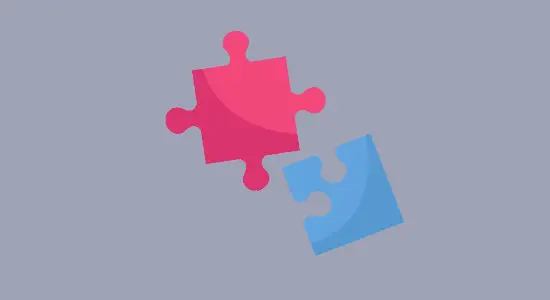Table of Contents Show
Google Chrome extensions can add new functionality to your browser or modify the existing functionality. This article will show you how to get extensions on chrome from the Chrome web store, and how to enable it.
How to get extensions on chrome
1. Open a new tab and go to the Chrome web store.
2. Search for specific extensions by name or browse by category.
3. To install an extension, click on the “Add to Chrome” button and then click on the “Add extension” button in the confirmation dialog box.

Once an extension is installed, it will be automatically enabled. However, sometimes an extension needs certain permissions in order to work properly.
If an extension doesn’t work correctly after you’ve installed it, try going to its settings page by clicking on the three-dot menu in the top right corner of browser and selecting “More tools” > “Extensions“. Find the extension and click on details button to see if it requires some permissions before it will work.


How to Manage Extensions on Chrome
1. Open the browser.
2. At the top right, select More tools and then Extensions
3. Select the extension you want to manage and click on Details button.
4. Here you can manage your extensions:
- Remove: Remove the extension.
- Details: Get details about the extension.
- Turn on/off: Disable and enable the extension.
- Allow incognito: Turn on Allow in incognito.
- Fix corruptions: Find a corrupted extension and click Repair.
- Allow site access: Click Details. Next to “Allow this extension to read and change all your data on websites you visit,” and change the site access to On click, On specific sites, or On all sites.

How to turn off extension on Chrome
There are times when you may want to turn off or disable an extension, but don’t want to remove it entirely. Maybe you’re testing out a new extension and want to make sure it’s working properly, or you’ve had a bad experience with one and just need a break. Whatever the reason, here’s how to disable extension temporarily.
1. First, open up Chrome and click on the three vertical dots in the top right corner to open the menu. Then select More tools > Extensions.
2. Find the extension you want to disable and click the toggle switch. This will turn the switch from blue to gray and this will disable the extension. To enable it again, just click on the toggle switch so that it turns blue.

How to remove extension on Chrome
Google Chrome is a browser that has many extensions that can be added to it. Some people may not want certain extensions on their computer and want to remove them. Here are the steps on how to remove an extension on Chrome:
1. First, open Chrome and click on the three lines in the top right corner of the browser.
2. Select More Tools and then Extensions from the menu.
3. Locate the extension you want to remove and click on Remove Button next to details button.

4. A dialog box will appear asking if you are sure you want to remove the extension. Click Remove to complete the process.

How to get extensions on chrome FAQs
Are extensions on Chrome free?
Extensions on Chrome can be both free and paid. The free extensions are available in the Chrome Web Store, and they are typically created by individual developers or small companies. Paid extensions are also available, but they must go through a review process before they are made available to users. Paid extensions typically offer more features or functionality than free extensions.
What do Chrome Extensions do?
If you’re like me, you probably have a few dozen tabs open, unwanted ads in your browser at any given time. It helps to manage all of those by adding features and functionality to the browser. Some popular extensions include 1Password, LastPass, and AdBlock.
Extensions can be used to manage your passwords, block ads, view page source code, and more. They can be installed from the Web Store and from developers website. To install an extension from the Web Store, simply open the store and search for the extension you want.
To install an extension from a website, first open the website and find the extension you want. Then click on the “Add to Chrome” button and follow the instructions.
Are browser extensions safe?
As browser extensions have become more popular, so too have the scams and malicious programs that take advantage of them. Extension could potentially download malware or Trojan horse viruses. This can be a serious issue, as browser extensions can have access to a great deal of your personal information.
There are a few things you can do to help protect yourself from malicious browser extensions. First, only download chrome extensions from reputable sources, such as the Chrome Web Store or the Firefox Add-ons page. Second, be careful about what permissions you grant to an extension. If an extension asks for too much access, it may be worth questioning its legitimacy.
Finally, keep your software up to date. Browser developers are constantly releasing updates that patch security vulnerabilities, so make sure you install them as soon as they become available.
Where can I get Chrome Extensions?
Chrome extensions are a great way to customize your browsing experience. There are many different extensions to choose from, and they can be found on the Web Store. To get an extension, open the store and search for the extension you want. Once you find it, click on the “Add to Chrome” button and it will be installed.
Why can’t I install extensions on Chrome?
There can be a variety of reasons why you may not be able to install the extensions. One possibility is that you do not have administrative rights to your computer- in order to install an extension, you must have permission to make changes to the browser’s settings. Another possibility is that the extension you are trying to install is not compatible with the browser- it will only work with certain browsers or versions of those browsers. Finally, some extensions are simply not available on Chrome.
Why are my extensions not showing in Chrome?
There can be a few reasons why your extensions are not showing. One reason your extensions may not be showing is because they are disabled. To see which extensions are installed, type “chrome://extensions” into the address bar. From there, you can then enable or disable them by using the toggle switch. If neither of those solutions work, it’s possible that it was removed accidentally.
Conclusion
There are a few ways on how to get extensions on chrome. You can either use the Web Store, install them from a third-party website, or sideload them. Sideloading extensions is a little more complicated, but it’s a good option if you can’t find the extension, you’re looking for in the Chrome Web Store.
So, whether you’re looking for an extension to improve your browsing experience or just want to add some extra functionality to Chrome, there are plenty of options available. Whichever way you choose, be sure to do your research and only install extensions that are trustworthy and safe.