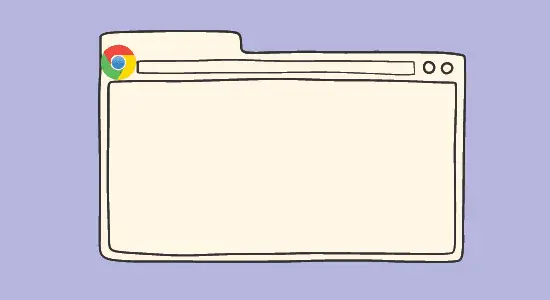Table of Contents Show
There are many reasons to want to add an extension to Chrome bar. Maybe you want easier access to frequently used tools, or you want to be able to customize your browsing experience. Whatever the reason, adding an extension to the toolbar is a great way to get what you need from your browser.
One great thing about extensions is that they can really help you customize your browsing experience. If you find yourself using the same tools over and over again, adding them to the toolbar can make life a lot easier.
How to add extension to chrome bar
Chrome bar creates easily customizable toolbars for the browser. With chrome toolbar, you can add extensions, buttons, icons, and menus to your toolbar to make navigating the web easier. You can also create multiple toolbars and customize them with different buttons and icons to suit your needs.
Here’s how to do it:
1. Click on the “Extensions” by clicking on the puzzle piece icon in the toolbar on the upper right next to your avatar profile.

2. On the drop-down, you will see all installed extensions on your browser that are enabled or turned on. It will show three categories, which are “Full Access,” “Access requested” and “No Access Needed.” Now you will see a pushpin next to each extension and it will be blue or grey. Blue means it is enabled and added and pinned to the browser bar. If it shows white, then it means that it is hidden.

3. Next is to click on the pushpin icon to add the extension to the Google Chrome bar. Unpinned is the reverse of not adding it to the toolbar.

4. Now the extension will be shown in the browser toolbar and that’s how to add extension to chrome bar to make it visible.
How to fix Chrome extensions disappeared from bar
Chrome extensions can be a great way to customize your browsing experience, but they can also go missing without warning. Here are a few steps you can take to try and fix the problem.
First, try restarting your computer. This often solves small glitches in Chrome. If that doesn’t work, check to see if the extension is still installed.
To do this, open Chrome and type “chrome://extensions” into the address bar. If the extension is listed there, it’s still installed. If it’s not, you’ll need to download it again from the Chrome Web Store.
If is still installed and you have the toggle button enabled (Blue color) but isn’t showing up in the toolbar, try reinstalling it. This can be done by clicking on the three lines in the top left corner of the browser, clicking on “More tools” and then selecting “Extensions, then remove it and add back again.

How to add extension to chrome bar FAQ’s
How do I add an extension to the top corner of Chrome?
Adding an extension to Chrome is a very easy process that can be completed in just a few minutes. First, open the browser and navigate to the extension you want to add. You can find extensions by searching on the Chrome Web Store or by visiting popular websites that offer them.
Once you’ve found the one you want, click on the Add to Chrome button. A pop-up will appear asking if you want to add the extension. Click Add Extension and it will be installed.
Where is the extension bar on Google Chrome?
The extension bar on Google Chrome is located at the top of the web browser, next to the address bar. Users can access their installed extensions by clicking on the puzzle icon in the bar. The browser also provides a search bar in the extension bar so that users can quickly and easily find the extension they are looking for.
Can I automatically add Chrome extensions to the toolbar?
After installing, you may have to manually add it to the Chrome bar in order for it to be accessible. This can be done by following a few simple steps as we discussed in this article.
Why is my Chrome extension not showing up?
First, make sure that the extension is enabled in Chrome. To do this, open the browser and go to More Tools > Extensions. Here, you should see a list of all of the extensions that are currently installed in the browser. If the one you’re looking for is not listed here, it’s probably not enabled.
If the extension is enabled but still isn’t showing up in the browser, there are a few other things you can try. One thing to check is whether or not it is compatible with your version of Chrome. To do this, open Chrome and go to chrome://extensions.
How do I enable Chrome extensions?
Extensions can be very helpful tools, but they are not enabled by default. Here’s how to enable them: Open the browser and go to the extensions page. This can be done by typing “chrome://extensions/” into the address bar or by clicking on the three lines in the top right corner of the browser and selecting “More Tools” > “Extensions” > toggle the button next to the extension you want to enable to turn it on.
In conclusion, how to add extension to chrome bar is a great way to customize your browsing experience. It can make it easier to find the extension you need and keep you organized.