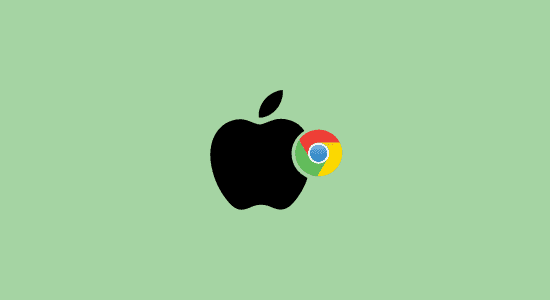Table of Contents Show
In this guide we will cover how to download google chrome for MacBook and its related questions. There are many reasons why people prefer Google Chrome as their web browser. It is fast, efficient, loads pages quickly, use minimal resources and easy to use. Additionally, it has a variety of features that make it an attractive choice for users.
For example, it has a built-in PDF viewer, which allows users to view PDF files without having to download a separate application. It also offers a range of extensions that allow users to customize their browsing experience.
Chrome is updated frequently with the latest security patches and features, making it an attractive choice for users who want the latest technology. Overall, Chrome is an excellent web browser that offers a great user experience. And finally, it is secure, with built-in malware and phishing protection.
Download Google Chrome on Your MacBook
1. Open your browser and go to the Google Chrome website and click on the “Download” button. The default browser is Safari for most Apple users.
2. Click on the “Mac” link and then click on the “Download” button.
3. The Google Chrome browser will be downloaded to your computer. Then click Accept and Install.

4. After download is completed. Open the file called “googlechrome.dmg.” and go through the installation process to begin.

5. Find google chrome in the Windows that opens. Drag the Google Chrome logo to the Applications folder. If you are not admin, it might ask you for password authentication.

6. Hold on for the installation to complete and successfully copied into the applications folder.
7. Open google chrome for the first time and in the warning pop-up window, click open to proceed.

8. Open the Finder to eject your Google Chrome installer, click Eject.
How to make Chrome the default browser on MacBook
1. Open System Preferences from the Apple menu
2. Go to “General”
3. Look the “Default Web Browser,” select “Chrome” as default browser.
4. Click on the “Change All” button
5. Agree to a dialog box will appear asking if you want to use it as your default browser.
How to download google chrome for MacBook FAQ’s
Benefits of Google Chrome for MacBook
Google Chrome is a browser that was created by Google in 2008. It is free to download and use and is available for mobile devices, Windows, Mac, and Linux operating systems.
There are many benefits to it. One of the biggest benefits is that it is fast and easy to use. It also has a large library of extensions that you can use to customize your browsing experience. Additionally, it automatically saves your passwords and bookmarks, so you can access them from any device and easy to change your download location right from the browser with few clicks. Finally, it is secure and protects your privacy online.
Why can’t I get Chrome on my MacBook?
There are a few reasons why you might not be able to get Chrome on your MacBook. The first reason is that your computer might not be compatible with the software. Make sure your computer meets the system requirements before trying to download. The second reason is that you might have an older version of Mac OS X installed on your computer.
Chrome is only compatible with Mac OS X 10.11 and up. If you’re using an older version of Mac OS X, you’ll need to upgrade. The third reason is that your computer might not have enough storage space to install as it requires at least 200 MB of free disk space in order to install properly. If you don’t have enough space, you can delete some files or uninstall other programs to make room for new installation.
Is Google Chrome Free for MacBook Users?
The answer is yes. However, there are some hidden costs associated with using Chrome on a Mac. For example, because it is based on the open-source Chromium project, it doesn’t include certain features that are found in Safari, such as iCloud integration and Airplay streaming.
Additionally, it can be quite resource-intensive, so users with older Macs may find that it runs slowly. Overall, Chrome is a good alternative to Safari for Mac users who want a more feature-rich browsing experience.
Is it bad to use Chrome on MacBook?
There seems to be a lot of debate over whether or not it’s bad to use Chrome on Mac. Some people say that it’s the best browser out there, while others claim that it’s not as good as Safari and can actually slow down your computer.
So, what’s the truth? Is Chrome bad for MacBook? Well, in short, no – Chrome is not bad for Mac. In fact, it’s a great browser and can offer you many benefits. For example, it has a ton of features, and you can download with chrome easily and Safari doesn’t have, it’s faster and more secure than Safari, and it works well with both Windows and Mac computers. However, that doesn’t mean that it is perfect.
Why can’t I find Google Chrome in App Store on Mac?
When you open the App Store on your Mac, you may be surprised to find that Google Chrome is not one of the available apps. This is because it is not a native app for Macs – it’s a web browser that you can access through your web browser. If you want to use it on your Mac, you can download it from Google’s website and you can also follow our full guide on how to download google chrome for MacBook.
Is Chrome better than Safari?
There are many browsers to choose from when surfing the web. Two of the most popular are Chrome and Safari. So, which one is better?
Some people say that Chrome is better because it has more features and is faster. Others say that Safari is better because it is more secure and uses less battery life.
In the end, it really depends on what you are looking for in a browser. If you want a lot of features and speed, then Chrome is probably the best option. If you are looking for security and longer battery life, then Safari might be a better choice.
Does Chrome drain MacBook battery?
It does use more battery life than other browsers. However, subsequent tests have shown that the difference is negligible – and may even be in your favor if you use Chrome on a Mac.
So, what’s the truth? Well, it depends on your computer and your browsing habits. Generally speaking, Chrome is a pretty resource-intensive browser, so if you have an older Mac or you tend to keep a lot of tabs open at once, you might see a noticeable difference in battery life. But for most people, the difference is going to be pretty small.
If you’re concerned about Chrome draining your battery, there are a few things you can do to try to improve the situation. First, try closing any unused tabs or windows. You can also adjust its settings to optimize performance and save energy. Finally, if all else fails, you may want to consider using another browser.
What is the best browser for a Mac?
There are a variety of browsers that can be used on a Mac. Some of the most popular ones are Safari, Chrome, and Firefox. Each browser has its own unique features and benefits.
Safari is the default browser that comes installed on Macs. It is a fast and lightweight browser that has a simple interface. Safari also has some great features such as built-in Reader mode and Private browsing mode.
Chrome is another popular browser that can be used on Macs. It is very fast and has a ton of features such as an integrated PDF viewer, Incognito mode, fast switch to dark mode version and tons of extensions available.
Firefox is also a good option for browsers on Macs. It is very customizable with lots of extensions available, it has a private browsing mode, and it runs smoothly on Macs.
In conclusion, how to download google chrome for MacBook is a very easy process. By following the simple steps outlined in this article, you will be able to have the Google Chrome web browser up and running on your MacBook in no time. So, what are you waiting for? Get started today!