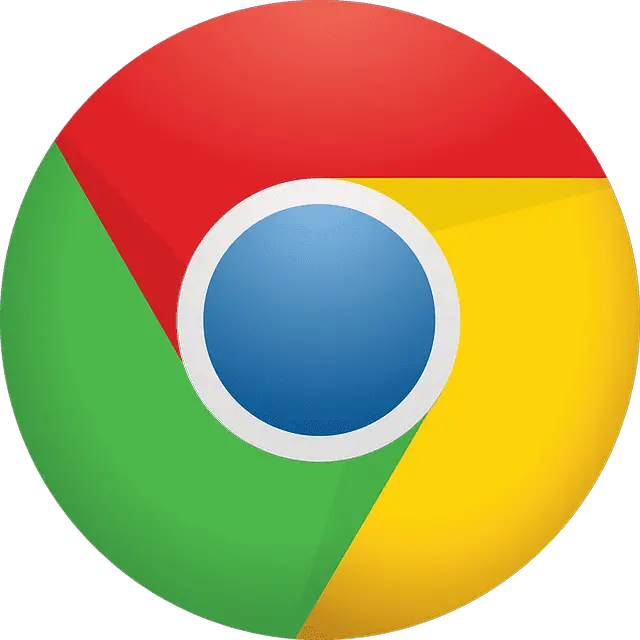Chrome’s download location can be changed to a folder on your computer, an external hard drive, or a thumb drive. This is helpful if you want to keep your downloads organized or if you don’t have enough storage on your device.
By default, all downloads are automatically saved to the Downloads folder on your computer. The folder can be customized to save downloads in a specific location on the computer or network. However, to change the destination of the Downloads folder in Chrome.
Here’s how to change download location on chrome step by step:
1. Open Chrome and click the three lines in the top-left corner of the window.
2. Select Settings from the menu.

3. Scroll down and click Advanced at the bottom of the page.
4. Under “Downloads,” click Change button.

5. Select a new location for your downloads and click OK. Now, when you use Chrome to download a file, it is saved in the newly specified folder.

How to find a file downloaded from Chrome
When you download using Chrome, the destination of the file is saved in your Downloads folder. This folder is located in your user account’s Documents folder.
To do so:
1. Open Chrome and select the three vertical dots, then choose Downloads.
2. This will show you a list of all downloaded files includes associated URLs and date. To see where it is saved to, then click show in folder and this will open the containing folder. CLT+J is keyboard shortcut for windows users and Option+Command+L for Mac users.

3. To delete a file history, select the X next to the filename and it is be removed from the list of downloads.

Let Chrome ask where to save a File
You can let Chrome it asks you to choose where you want to save a file when downloading. You can do this by changing the default behavior in the settings.
Here’s how:
1) Open Chrome and go to Settings.
2) Scroll down and click on Show Advanced Settings.
3) Under the Downloads section, select Ask Where to Save Each File Before Downloading.
4) Click OK.

Now, when you about to do any savings, Chrome will ask where you want to save it. This can be helpful if you often download files from different websites and want to keep them organized.
How to change download location on chrome FAQ’s
How to delete downloads history from Chrome?
When you download something from the internet, it’s usually saved in your browser’s downloads folder. This can be a convenient way to keep track of what you’ve downloaded, but it can also quickly become cluttered. If you want to delete some or all of your download’s history,
Here’s how to do it:
1. Open Chrome and click on the three dots in the top right corner of the window.
2. Select “Downloads” and click on it from the drop-down menu and you will see the list.
3. You can delete them one after another by clicking on the X and also you can clear all by clicking on the vertical three dots next to the search bar and select Clear All.
How do I change download’s location to my external hard drive?
When you want to download a file on Chrome, the browser will usually save it to your computer’s Downloads folder. But what if you want change or save a file to an external hard drive instead?
Here’s how to change the default download location in Chrome.
Open Chrome and click on the three vertical dots in the top right corner. Select Settings from the menu. Scroll down and click on Advanced. Under the Downloads section, click on Change. Select your external hard drive from the list and click OK. Click Apply and then OK.
Now, when you make a download in Chrome, it will be saved to your external hard drive instead of your computer’s Downloads folder.
Why can’t I see my Downloads on Chrome after I change the location?
If you’ve ever changed the destination of your Chrome Downloads folder and your saved files are not showing up in destination you changed to. Check if the setting is correct and your downloads are still not appearing in the new destination, then try restarting your computer and check back again.
In conclusion, by following the steps listed above, you will know how to change download location on chrome. This can be a helpful tool if you need to save files from a specific location, or if you want to keep your them organized. Remember to always be safe when downloading files, and to check any file for virus and malwares before opening it. Thanks for reading!