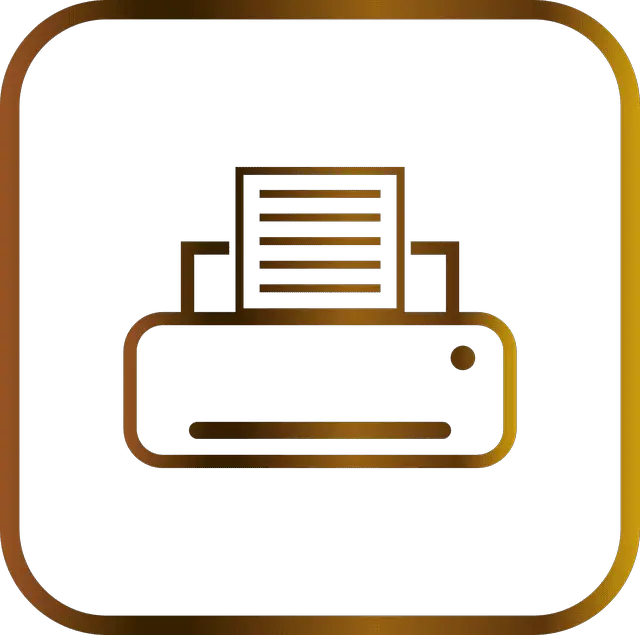Table of Contents Show
There are many reasons why someone might want to uninstall a printer driver. Maybe the driver is no longer needed, maybe the program that installed the driver is no longer available, or maybe the driver is causing problems such as incompatible drivers, conflicts or even malware infection. Whatever the reason, how to uninstall printer drivers from your computer is an easy process which we will cover in different ways to go about.
Step 1: Open the Control Panel
Windows Control Panel is a menu-driven application that allows users to manage their computer’s settings and devices such as printers and so on. This includes configuring the Windows environment, updating software, managing files and folders, and accessing other features of the operating system. Control Panel also includes features for managing security and network settings.
1. Go to the Control Panel then select Hardware and Sound.

2. The Click on Devices and Printers
 3. Under Printers, right-click your device and click Remove device. Click Yes on the pop-up window to confirm. The path: Control Panel\Hardware and Sound\Devices and Printers
3. Under Printers, right-click your device and click Remove device. Click Yes on the pop-up window to confirm. The path: Control Panel\Hardware and Sound\Devices and Printers

4. Finally, go to Control Panel > All Control Panel Items > Programs and Features or Settings > Apps > Apps & Features and select the software to delete and remove by right click on it and select Uninstall and follow the on-screen instructions.
Step 2: Device Manager
Device Manager is a tool that allows you to manage the devices that are connected to your computer. You can use Device Manager to view the status of the devices, troubleshoot problems, and remove devices from your computer. Device Manager also provides information about all devices connected to the PC.
Follow these steps on how to uninstall printer drivers using device manager.
1. On your keyboard, you can press both Win+R (that’s the Windows logo key and the R key altogether) to open the Run box.
2. Then type devmgmt.msc. Then press enter or click OK to open Device Manager or you right-click on the start menu and choose Device Manager for the pop up or you can search it from the start menu search bar.

3. Double click on Print queues to expand. Then right-click your printer and select Uninstall device.

4. Click on Uninstall from the open dialog and follow instruction.

Step 3: Third-party
There are several reasons why using third party software to delete or uninstall printer drivers and other devices from a computer may be preferable over using the windows default process to manually delete them. First, this type of software can automatically identify and remove outdated or useless programs.
Second, it can speed up the process of driver removal by eliminating the need to search for and manually remove each individual driver. Third, third party software often has additional features, such as the ability to restore lost programs, that can make the process of driver removal even more efficient.
It consists of a variety of applications that allow users to carry out specific tasks on their computers more easily. Many people use third party software to keep their computer running smoothly and efficiently.
The use of third-party program for printers can be beneficial, but it’s important to make sure the software is reputable and can delete or uninstall your printer drivers safely. There are a lot of options available, so it’s important to do your research first to find a trusted third party software provider. Some of the more popular ones normally include antivirus software, malware removal tools and even password managers. These programs can also help you stay safe online, protect your data as well.
How to uninstall printer drivers FAQ’s
Why can’t I uninstall my printer drivers?
How to uninstall printer drivers is easy process but there are a few reasons why you might find it difficult to uninstall your printer drivers. If the drivers are installed as part of Windows, then they may be hidden and require special permissions to be removed.
Alternatively, if it was installed on a removable drive, such as a USB flash drive, you may have to insert into the computer before trying to delete it.
If not, you may not be able to locate them or remove them using standard Windows procedures. Also if the drivers were installed using a CD or DVD, try inserting the CD into the computer and find deletion or uninstall setup file from there and also visit the manufacturer website for proper documentation.
Moreover, If you installed using administrative rights, the operating system requires that you run the Uninstall command with administrative privileges. For most users this is a straightforward process, but for some it can be more complicated than necessary. Lastly, make sure there’s no documents in the queue running.
Can I reinstall my printer drivers after i delete them?
If your printer stops working or you deleted the drivers and you want to reinstall it, there are a few different ways to go about it. You can do a quick search on the internet for the driver that your printer is using by using the brand and model number, or you can go through the Windows or mac Installation CD that came with your purchase and try to find the driver on there.
You can also go through the manufacturer’s website and download the driver there. If all else fails, you can try to reinstall the computer’s general operating system.
Can a printer work without a driver?
Can a printer work without a driver? In a word, no. Printers require drivers to function, even if they are not connected to the internet. Without the proper driver, your printer will not be able to connect and print documents or photos from your computer.
If you do not have the drivers, you can download it from the manufacturer’s website, example if you are using Epson. In most cases, the download should be easy to locate in chrome and other browsers.
Where can I find old printer drivers?
If you’re looking for old printer drivers, there are a few places you can go. Some old driver files are located on company websites or on CD-ROMs that are distributed with printers. You can also contact the manufacturer and ask if they have any old drivers for their products. Finally, some older printers may still have their installation package included on the hardware itself.
Conclusion
How to uninstall printer drivers is a simple process that can be done in a few minutes. By following the steps outlined in this article, you should have no problem removing any unwanted files that are causing issues. If you continue to experience problems after deleting the drivers, be sure to consult your printer’s documentation or contact the manufacturer for support.