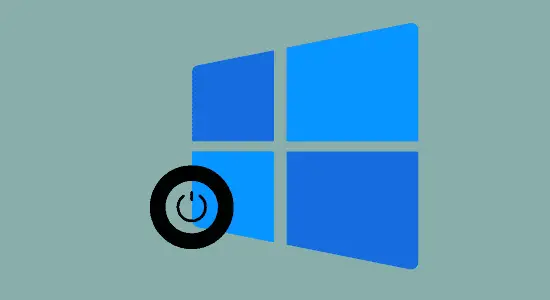Table of Contents Show
How to turn windows defender on is a simple process which we will cover in this guide. This tool is a program that helps protect computer from viruses and other malicious software. It provides real-time protection for computer by scanning files and programs for known and potential threats. The tool also monitors computer’s system processes and activities to help protect against any unauthorized changes.
For these reasons, it is important to have Windows Defender turned on at all times. If you do not have it on, or if it is not up to date, you are leaving system vulnerable to attacks from malware and other threats.
How to turn on real-time and cloud-delivered protection
Proceed to the next step to set up real-time and cloud-based protection from Microsoft Defender. Here’s how to turn windows defender on for real-time and cloud-delivered protection.
Step 1: The first step is to open the Windows Security. This can be done in a few ways. The easiest way is to use the search bar on the taskbar and type “Defender.” The Windows Security should appear as a result.
Step 2: Click on the “Virus & Threat Protection” option. Once you have opened the Windows Defender Security Center, you will need to click on the “Virus & Threat Protection” option and then you click on Manage Settings.

Step 3: Now toggle on the Real-time protection and Cloud-delivered protection to turn them on.

This option may be hidden, so if the none of the options displayed on your screen are visible, then they may be hidden. Follow these steps to make it visible to you.
1. Open group policy editor. You can type group policy in the search bar, and then you may select Edit group policy from the results and open the local Group Policy Editor dialog.
2. Now follow or navigate Computer Configuration > Administrative Templates > Windows Components > Windows Security > Virus and threat protection.
3. Next is to Select and open Hide the Virus and threat protection area settings.
4. Lastly choose Disabled then Apply and hit OK.
Update Your Microsoft Defender Antivirus Definition
Microsoft Defender Antivirus is a program that helps protect operating system from viruses and other potentially harmful software. It’s important to keep your defender antivirus definitions up-to-date so that you can get the latest protection against viruses and other threats.
Here’s how to update your virus definitions for Microsoft Defender Antivirus:
1. Type windows security in the Start menu search bar and select the Best Match.
2. Now open Virus & threat protection.
3. Next, under the Virus & threat protection updates settings, then select Check for updates.

4. Click on Check for updates again on the next screen and hold on for the process to complete. The antivirus definitions will be updated automatically.
Uninstall third-party antivirus to avoid conflict
If you’re using a third-party antivirus, you may need to uninstall it to avoid conflicts with Windows Defender. This is a built-in antivirus that’s included with Windows operating system. It’s not as powerful as some third-party anti viruses, but it should be good enough for most people.
If you don’t want to use Windows Defender, you can install a different antivirus. Just make sure that it doesn’t conflict with it. Some anti viruses can cause problems if they’re both installed on the same computer.
Should you turn off Windows Defender?
Here are a few reasons why you might want to turn off Windows Defender:
1. You’re using another antivirus program and don’t need the tool running simultaneously.
2. You’ve recently installed another security program and it’s causing conflicts with Windows Defender.
3. You don’t think the tool is effective enough and would rather use a different antivirus program.
4. Your PC is running slowly, and you think disabling it will speed it up.
How to turn windows defender on FAQ’s
Why will Windows Defender not turn on?
One possible reason is that there may be another antivirus program installed on your PC that is preventing Windows Defender from starting. To fix this, you can try disabling the other antivirus program or uninstalling it altogether.
Another possible reason for why it may not be turning on is that the computer’s date and time are not set correctly. If the date and time are off, Windows Defender may not start.
To fix this, you can go to Control Panel > Date and Time and make sure that both the date and time are correct. A third potential reason for why is that your computer’s security settings maybe too restrictive.
Is Windows Defender turned on automatically?
Yes, it is automatically turned on, but it can be turned off. If you don’t want to use it, you can install a different antivirus program.
Should I use Windows Defender with another antivirus?
Windows Defender is a basic antivirus and does not offer the same features as more robust options like McAfee or Norton. For more comprehensive protection, it is recommended to use it in conjunction with another antivirus that won’t have a conflict issue.
Many people choose to use a different antivirus for added protection and features. However, in conjunction with another antivirus will provide the best possible protection for your computer.
Can turning on Windows Defender remove Trojan?
Yes, it can be used to scan and remove Trojans from operating system. However, it is not 100% effective, and some Trojans may be able to bypass detection. If you believe your computer has been infected with a Trojan, you should use an antivirus program to scan and remove the malware.
Do I really need Windows Defender turn on?
Windows Defender is a built-in anti-malware program in Windows 11, 10, 8, and 7 operating systems. It’s turned on by default and does a good job of protecting PC from malware. But do you really need it?
It is important for two reasons. First, it helps protect computer from malware, including viruses, spyware, and ransomware and also provides real-time protection. Second, it has a very low system impact so it won’t slow down the computer and it’s free and easy to use. If you’re not running any other antivirus software, then Windows Defender is a good option for protecting your operating system. It’s been tested and proven to be effective against a wide range of malware threats.
In conclusion, knowing how to turn windows defender on is helpful in keeping your computer safe from viruses and other threats. Turning it on is easy and can be done in just a few minutes. Make sure to keep it turned on so that you can have the best protection for your computer.