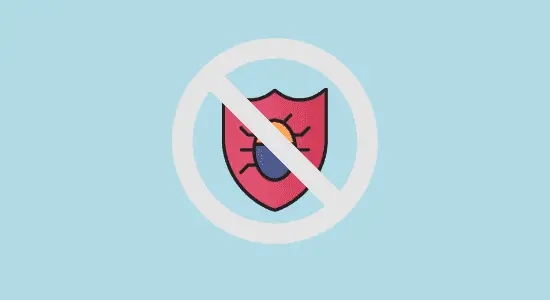Table of Contents Show
Windows 10 comes with a built-in antivirus software called Windows Defender. While it’s a good idea to have some form of protection installed on your computer, there may be times when you want to disable it as well.
For example, if you’re using another antivirus program, you might want to disable it so that it doesn’t interfere with the other program. In this article, we will show you how to disable antivirus on windows 10 whether you are using windows defender or a third-party antivirus software such as Avast, Norton and others.
Disable third-party antivirus program
There are a few reasons you might want to disable your antivirus program. Maybe it’s causing your system to run slowly, or maybe it’s conflicting with the operating system services and preventing it from doing its job. If you are having problems with your antivirus software, the first thing you should do is check the program’s settings.
Many antivirus programs include a setting that allows you to disable the program temporarily. This can be useful for troubleshooting some PC problems. If disabling the software does not solve the problem, you may need to uninstall it and reinstall it. Be sure to back up your data before uninstalling, as this will delete all of your files.
In any case, here’s how to Uninstall it:
1. Open the Control Panel and go to Programs > Programs and Features.
2. Select your antivirus program and click Uninstall.
3. Follow the on-screen instructions to uninstall the program.
4. Once the program has been uninstalled, restart your computer.
How to Disable Antivirus on Windows 10 Temporarily
It’s generally recommended to leave Windows Defender enabled, there may be times when you need to disable it temporarily. For example, if you’re having trouble installing another program, you can disable it to allow the other program to install. If you want to temporarily turn off the real-time Windows Defender antivirus protection, here are 2 ways to do it.
Method 1. Through Windows Security Settings
1. Open up the Start Menu and type “Windows Security” in the search bar.
2. Select the “Virus & threat protection” program from the list of results.

3. Navigate to Virus & threat protection settings and then click on Manage settings under it.
4. Next you see the section called “Real-time protection“, toggle the button to turn it off. With this, you can temporarily disable antivirus on Windows 10, and you can enable it back again.

Method 2. Disable Antivirus on Windows 10 via Group Policy
Group Policy Editor is an incredibly powerful tool that can help you manage your system and its settings. With it, you can customize your experience and make your system work the way you want it to.
1. Open the Group Policy Editor by typing “gpedit.msc” in the search bar and pressing enter or press win logo + R to open Run dialog and type it in.

2. Navigate to Computer Configuration > Administrative Templates > Windows Components > Microsoft Defender Antivirus.
3. In the right window, you double click on Turn off Microsoft Defender Antivirus, and select Enabled option.
4. Next click Apply and OK to save the changes.
With this option, you can then enable Microsoft defender antivirus on windows 10 again, by following the same instructions and select the Not Configured option. Note, it is advisable to have a backup of the group policy settings before making changes as any wrong configuration can impact your PC performance.
How to Turn Off Antivirus on Windows 10 Permanently with Autoruns
There are a number of software utilities that are used to manage and diagnose problems with PCs. One of the most important of these is called “Autoruns”. Autoruns is a program that shows you what programs are configured to run when your system starts up. This can be helpful for troubleshooting problems, and for optimizing your computer’s performance.
Autoruns is included in the free “Sysinternals Suite” of utilities, which is available from Microsoft’s website. To use Autoruns, you first need to download and install the Sysinternals Suite. After you have done that, open the Autoruns program, and it will show you a list of all the programs that are configured to start automatically on your PC.
1. Download Autoruns for windows extract and run it.

2. Now go to the Services tab, you won’t see many services there, because windows services will be hidden and does not show by the default settings.
3. At the menu bar click on Options and then Uncheck Hide Windows Entries for it to show the Windows services in the list.
4. Next look for WinDefend and uncheck the checkbox. Unchecking will not allow the Windows Defender to automatically start after every reboot.
How to disable antivirus on windows 10 FAQ’s
Can a virus turn off my antivirus?
Some viruses can disable your antivirus software abilities and also disable the updates. This means that the virus is not being detected by your antivirus software and so it can continue to spread without being stopped.
In some cases, the virus may even disable the ability to update your antivirus software, so that you cannot get the latest protection against the virus. This leaves your computer vulnerable to attack and could allow the virus to infect other computers on your network.
Should I disable antivirus?
No one can give a definitive answer as to whether or not you should disable antivirus, as the answer depends on your specific situation. However, there are some factors to consider when making this decision.
You need to determine if it is slowing down your system. If it is, then you may want to consider disabling it. However, be aware that doing so leaves your computer open to attack and should only be done as a last resort.
Should I turn off Windows Defender?
Malicious software, or malware, can infect your operating system and damage your files or programs. It can help protect your operating system by detecting and removing malware. You may wonder if you should turn off Windows Defender if you have another security program installed on your computer.
This tool is automatically turned on when you install Windows 10, but you can turn it off if you want. If you have another security program installed, it’s a good idea to leave on as it can help protect your system from malware that other security programs may not detect.
Is it safe to permanently disable antivirus on Windows 10?
There’s no simple answer. for others it’s safe to disable antivirus on Windows 10, while others recommend keeping it enabled. The truth is it depends on your specific situation. If you’re confident that you don’t need protection from malware and viruses, then you can safely turn it off. However, if you have any doubts or aren’t sure whether your computer is secure, then it’s best to leave it enabled.
Is it safe to run Windows Defender with another antivirus app?
There is no easy answer to this question. On one hand, running two different antivirus programs can lead to more conflicts and decreased performance. On the other hand, using two different programs may provide better protection against malware and viruses.
If you are going to use two different antivirus programs, it is important to make sure that they are compatible with each other.
In conclusion, how to disable antivirus on windows 10 is a simple process that can be completed in a few minutes. By following the steps outlined in this article, you can do just that. Remember it may leave your computer vulnerable to attacks, also always use caution when downloading or opening files from unknown sources.