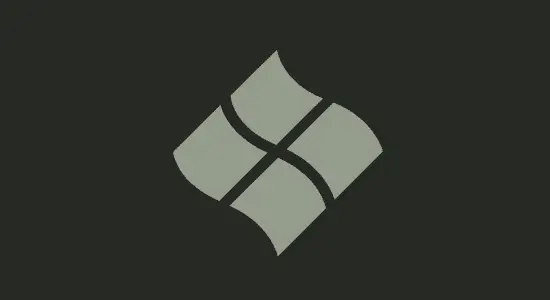Table of Contents Show
Are you wondering how to turn off Microsoft defender SmartScreen? Microsoft Defender SmartScreen is a security feature that is turned on by default in Microsoft Windows. It is designed to protect users from malicious websites and files. However, there are several reasons why you may want to turn it off.
First, it can be annoying because it often warns you about websites and downloads that are not actually dangerous. This can slow down your browsing experience and cause you to waste time clicking through the warnings.
Second, it can sometimes block legitimate websites and downloads. This can be frustrating if you are trying to download a file or visit a website that is important to you.
Finally, SmartScreen can use up system resources and can slow down your computer, if your computer has low performance. If you don’t need the extra security protection that SmartScreen provides, it’s best to turn it off. There are several ways to do this, and we will cover in this article.
How to turn off Microsoft defender SmartScreen using Registry Editor
Registry Editor is a powerful tool that you can use to tweak your system configuration. With it, you can access hidden settings and make changes that can improve your system performance and can also be used to export or import registry settings. However, there is a way to disable SmartScreen using the Registry Editor.
To do this:
1. First, press the Windows key + R to open the Run dialog box. Type regedit and press Enter to open the Registry Editor.

2. Next is to follow this path or copy and paste into the bar Computer\HKEY_LOCAL_MACHINE\SOFTWARE\Policies\Microsoft\Windows\System
3. Now right click on the system folder to create a new DWORD value by selecting “New,” then “DWORD (32-bit) Value.”

4. Set the name value as “EnableSmartScreen.” then double click the newly created value and set it also Value Data to “0.” (zero)

5. Now create another DWORD for the SmartScreen blocking level. Right-click the right panel and select “New – String Value.” then name the value as “ShellSmartScreenLevel.”
6. Double-click the new string value and set either “Warn” or “Block” as the value data and based on your liking.
Warn: shows a warning message, you can bypass it. Block: shows a warning message and will also blocks you from running the app or file manually.
7. Finally restart your computer for the changes to take effect.
Disable SmartScreen in Local Group Policy Editor
Local Group Policy Editor is a Microsoft Management Console (MMC) that provides a graphical interface to the Local Group Policy and Active Directory Group Policy objects. The Local Group Policy Editor also provides a way to turn off Microsoft defender SmartScreen and manage settings that are not available through the standard Windows user interface.
1. Open the Run window by pressing Windows key+R
2. Type in “gpedit.msc” and hit enter
3. This will open the Local Group Policy Editor
4. In the left-hand pane, navigate to Computer Configuration > Administrative Templates > Windows Components > File Explorer
5. In the right-hand pane, next is to double click the policy name, Configure Windows Defender SmartScreen.
6. Now select Disabled radio button to disable SmartScreen, click Apply and OK.
7. Restart your computer. You’re done!
Turn off SmartScreen using App & Browser Control
1. Click the start menu > Settings app > Update & Security > Windows Security > App & Browser Control or you can search form the start menu.

2. In the App & browser control window, now click on Reputation-based protection settings.

3. You will now see all the list here. To disable the Windows Defender SmartScreen, you just need to toggle the button to turn it off. You can toggle to switch off SmartScreen for Microsoft Store apps, Check apps and files and Microsoft Edge.

4. You will get alerts from windows defender after you switch any of them off. It will be ideally to disable the ones that are getting in your way.
How to turn off Microsoft defender SmartScreen using Microsoft Edge
Microsoft Edge’s helps protect users from malicious websites, but some users may not want this extra layer of protection. If you specifically want disable SmartScreen for sites, you can do so by following a few simple steps that can also be done through the browser.
1. Open Microsoft Edge and click on the three dots in the top right corner.
2. Select Settings from the menu.
3. Choose Privacy, search and services the path: edge://settings/privacy
4. Next is to scroll down to the Security area and then hit the toggle to switch the Microsoft Defender SmartScreen Off.

5. Close Microsoft Edge and restart it for the changes to take effect.
Is SmartScreen different from a pop-up blocker?
Yes, it is different from a pop-up blocker because it checks sites users visits for safety before displaying them. Whiles pop-up blockers are a type of software that helps protect your computer from pop-ups, which are usually advertisements.
Most pop-up blocker software work by using filters to scan web pages for elements that are likely to be pop-ups. If any are found, the software will block the page from loading. Some pop-up blockers also have an anti-tracking feature that blocks certain types of tracking cookies from being installed on the user’s computer.
The benefits of Microsoft Defender SmartScreen
It warns users if they are about to visit a site that has been reported as unsafe as it is part of Microsoft’s Defender antivirus software. It can be turned on or off in the Defender settings, but it is turned on by default. It can be used on any computer that has Windows 8 and later installed.
There are several benefits of using Microsoft Defender SmartScreen. First, it helps protect users from types of online threats. Second, it warns users before they visit dangerous websites. This can help protect them from being scammed or becoming infected with malware.
How to turn off Microsoft defender SmartScreen FAQ’s
What is Microsoft Defender SmartScreen?
Microsoft Defender SmartScreen is a feature of Microsoft Windows 8 and later that helps protect users from malicious websites and downloads. It uses a variety of measures to accomplish this, including scanning websites for known malware and phishing attempts, verifying the digital certificates of websites, and checking the reputation of files before they are downloaded. If it detects anything suspicious, it will warn the user and may block the download or website altogether.
Do I need Windows Defender smart screen?
Windows Defender smart screen is a function built into Windows 8 and later that helps protect you from malicious websites and programs. When you turn on Windows Defender smart screen, it will check the sites you visit and the programs you download against a list of known malicious ones. If it finds anything, it will warn you and ask if you want to continue.
You don’t need to install Windows Defender SmartScreen if you’re using Microsoft Edge, because it’s already included in Windows 8 and later. However, if you’re using a different web browser, such as Firefox or Chrome, you can install the Windows Defender SmartScreen extension to help protect your computer from malicious websites.
What triggers SmartScreen?
SmartScreen is triggered when you visit a website or download a file that is on Microsoft’s list of known malicious websites or files. The list is constantly updated with new information, so it’s important to keep your web browser and antivirus software up-to-date.
Does SmartScreen send data to Microsoft?
Microsoft’s SmartScreen technology is designed to protect users from potentially harmful websites and files. However, some people are concerned that the technology may be sending data to Microsoft.
It works by checking the website or file against a list of known bad websites or files. If the website or file is not on the list, and will send information about the website or file to Microsoft.
Microsoft insists that SmartScreen does not send any personal information to the company. The only information that is sent is the website’s address or the file’s name and hash value.
Is Microsoft Defender SmartScreen good?
Yes, Microsoft Defender SmartScreen is good. It’s an effective way to protect your computer from malware and other online threats. It filters the web traffic and blocks malicious websites and downloads. It also warns you before you visit a known malicious website.
Is SmartScreen only for Edge?
No, it is a security feature that helps protect you from phishing and malware attacks. It’s available in Microsoft Edge, Mozilla Firefox, and Google Chrome. It checks the websites you visit against a list of known phishing and malware sites. If it detects that you’re trying to visit a harmful site, it will warn you.
Conclusion
Turning off Microsoft defender SmartScreen can be done by following the steps above. Turning it off may be necessary for some users, such as those who frequently download files from the internet. Remember to turn it back on if you need it, as it provides some important security features.