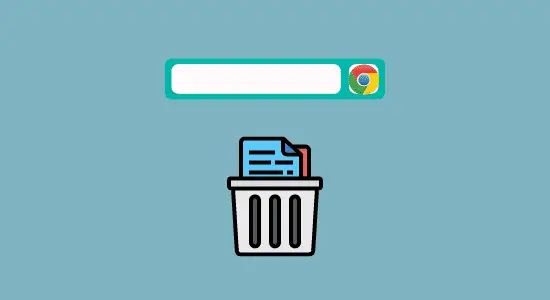Table of Contents Show
Are you using Chrome browser? If yes, then you might be knowing about the bookmark feature of Chrome. But do you know the real purpose of Chrome bookmark and why delete it? In this article, we will discuss the real purpose of Chrome bookmark and how to delete bookmarks on Chromebook laptops.
The primary purpose of Chrome bookmark is to help users save their favorite websites for quick and easy access. Users can quickly visit their favorite websites without having to type the web addresses again and again. Bookmarks also help users organize their web surfing activities by providing a central place to store all their favorite websites. Now, let’s get started
Delete Individual Bookmarks in Google Chrome
If you have a lot of bookmarks in your Chromebook browser. Over time, though, you may have started to lose track of which ones are important and which ones can be deleted. Here’s how to delete individual bookmarks in Google Chrome.
Just follow these steps:
1. Open Chrome and click on the three lines in the top left corner of the window.
2. Hover to “Bookmarks” from the menu.
3. You will see the list of saved websites, right click on it and select “Delete“.

Alternative:
1. Open Chrome browser, right-click the bookmark websites on the bookmarks bar.
2. Select Delete form the list and confirm to remove it.

Deleting Bookmarks Using the Bookmark Manager
When you delete a bookmark from Chromebook browser, it is permanently removed from your bookmark manager. You cannot undo this action.
To delete a bookmark:
1. In your Google Chrome browser, click on menu of the ⋮ (three dots) in the upper right-hand corner of the browser.
2. Next, hover to the Bookmarks drop down menu and select Bookmark Manager.

3. At the open window, click on the ⋮ (three dots) to the right of the bookmarks you want to remove and click Delete and lastly confirm the removal. You can enter this URL in the address bar for shortcut chrome://bookmarks/

How to Remove Bookmarks on Your Google Account
If you sign into Chrome with your Google account and all your devices have been synced, you will be able to browse all of your bookmarks made on other devices.
This way, if you’re working on a project from your Chromebook laptop at home and need to reference something from your desktop at work, you don’t have to go through the hassle of transferring them manually.
Here’s how to remove bookmarks on Chromebook from your google account
1. Log into your Google account and make sure you have Sync turned on.
2. After logged in, you will see a list of your bookmark folders on the left side of the browser. Now, right click on the folder you looking to remove and delete it.
Where are bookmarks stored on Chromebook
Bookmarks are stored in the Google Chrome browser on your Chromebook. When you bookmark a website, the bookmark is added to your Bookmarks bar and to the Manager. You can also add bookmarks to folders in the Bookmarks Manager and it is stored in two places: the local storage on the device and in your Google account.
Bookmarks saved on the device are available offline but saved in your Google account are not. The file called “Bookmarks.bak” in the user’s profile directory. This file contains all of the user’s bookmarks, as well as any folders they have created.
Why can’t I remove my bookmarks from Chrome?
There are a few reasons why you might not be able to remove your bookmarks from Chrome. One reason might be that you’ve set up sync for your bookmarks between devices, and so they’re stored in a cloud-based account rather than on your computer.
Another possibility is that the bookmark was added by an extension or app and wasn’t actually created by you. In either case, it’s usually possible to remove the bookmark if you know where to look. If you’ve set up sync for your bookmarks, they’ll be stored in a Google Account, and you have to remove them from there.
How to delete bookmarks on Chromebook FAQ’s
How do I edit bookmarks in Chrome?
Editing bookmarks in Chrome is a simple process that can be completed with just a few clicks. To get started, open up Chrome and click on the three vertical lines in the top right corner of the window. From there, select Bookmarks and then right click on the Bookmark website and select edit. This will open up a new window where you can edit it.
What is Chrome Bookmark bar?
The “bookmarks bar” is a toolbar that appears at the top of your browser window. It’s a great place to put your most-used bookmarks. The “favorites” are just a list of bookmarks that appear in the main part of your browser window.
Does clearing history delete bookmarks?
Clearing browsing history is a way to remove traces of your online activity from your device. This can be useful for privacy reasons or to free up storage space on your device. However, it’s important to note that clearing history does not delete bookmarks. They are stored in a different location on your device and will not be affected by clearing history.
What is the shortcut key for deleting bookmarks on a Chromebook?
The shortcut key for deleting bookmarks on a Chromebook browser is CTRL + SHIFT + O. This keyboard combination will open a dialog box that will allow you to delete them.
In conclusion, how to delete bookmarks on Chromebook browser is a quick and easy process. By following the steps outlined in this article, you can remove any unwanted or obsolete bookmarks in just a few minutes.