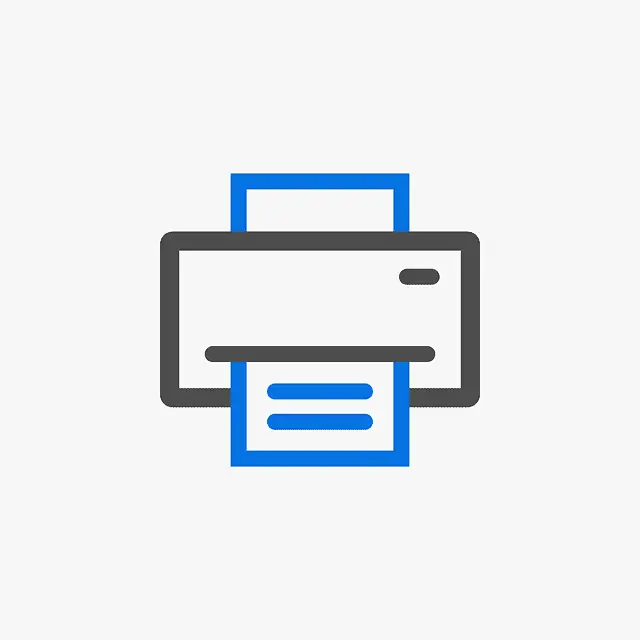Table of Contents Show
The first thing you need to do if you’re having problems with your printer is to check the drivers. Windows Update will usually find and install the latest drivers for you, but in some cases, you may need to install them yourself.
There are a few ways to update your printer drivers, which we will cover in this article to show you how to update printer driver windows 10 and previous windows as well.
Supported printer driver update methods
There is different supported printer driver update methods. Some of these methods include using a software upgrade utility, visiting the manufacturer’s website, or using a driver tool. Other methods include using Windows Update or a third-party tool.
Using device manager to update a printer driver
Device Manager displays all the devices installed on your system, including their drivers and associated software. You can use Device Manager to install or remove drivers, manage driver versions, and troubleshoot driver problems.
1. To open Device Manager, click on start menu to locate it or type device manager in the search box.
2. In Device Manager, double click Printers to expand,” right-click the printer you want to update and click “Update Driver.”

3. Choose either Search automatically for drivers or browse my computer for driver software – choose automatically but you have already downloaded the latest drivers or have them on your computer the choose Browse my computer for driver software (manual installation option).
4. Follow the on-screen instructions to complete the installation.

If Windows doesn’t find a new driver, you can download it by yourself on the manufacturer’s website and install it manually as stated. Note: we will cover how to download the drivers from the manufacturer’s website.
How to update printer driver windows 10 using Windows Update
Windows Update is a feature in Windows 11, 10, 8.1, 8, and 7 that lets you install new updates from Microsoft which includes, mouse, keyboard, printer and other devices.
The updates can include security fixes, new features, or bug fixes. This can save you time and hassle when trying to fix a problem on your computer.
To do so, follow these steps:
1. Click the Start button and then click settings.
2. select update & security > windows update tab on the left-side and the click Windows Update or Install now button (this button will appear only if update is available)
3. Follow screen instructions and wait for it to complete and restart your computer. If your printer drivers update is available with this option, then it will be installed automatically.

Checking manufacturer’s website for updates
In order to keep your printer working at its best, it is important to stay up-to-date on the manufacturer’s website. Many times there will be updates available that can improve the performance and make printing easier.
By checking the website regularly, you can keep your printer running smoothly and avoid any potential issues. Additionally, some updates may require you to uninstall previous versions of the software in order to install the new version.
Many printers have user forums or support pages where you can ask questions and get help from other users. If you can’t find help there, Google is your friend.
Here’s how to do it:
Type the name of your printer manufacturer plus the word “support” such as “HP support” into the search engine, and you’ll likely find helpful articles and support forums devoted to that particular printer. Locate and download the latest driver for your model, then follow the installation instructions provided by manufacturer.
How to update printer driver windows 10 with Third-party software
Many people use third-party software to update their computer devices. This is because the official driver updater from the manufacturers maybe often too slow or difficult find.
Third-party software can be downloaded from the internet and installed on your computer. Once installed, it will scan for new drivers and let you know when they are available. But be sure to use legit third-party software.
You can also use generic drivers like Avanquest to download the latest driver for your printer. This tool can find all of the compatible printers for your device.
But if you are using a branded printer like HP, Canon or Brother, you do not have to worry. Their official drivers are already available at the manufacturers.
How to update printer driver manually using Microsoft Update Catalog driver
Microsoft Update Catalog is a web-based service that provides a searchable catalog of updates for products and it can be browsed by product or by category. There is also a search feature that allows users to find specific updates. In case
You can use the Microsoft Update Catalog to get suitable driver documentations that you can install manually using Device Manager or Printers & scanners settings in case windows isn’t able to automatically set up the printer or you are not able to find the latest software on the internet, then you can try to use this option.
To download printer drivers from the Microsoft Update Catalog website, use these steps:
1. Visit Microsoft Update Catalog.
2. Type and search for the printer model on the search box (for example, Lexmark Inkjet Drivers – Printers – Lexmark Pro200-S500 Series) and click the Search button.

3. Download the driver that matches your printer model.

4. Locate the downloaded (.cab) file, open and extract it and click here to follow instructions on how to install it.

FAQ’s
What is a printer driver?
A printer driver is a software application that helps your computer talk to your printer. When you install a new printer, the installer usually includes a driver. Most printers have drivers available for download from the manufacturer’s website.
How is a universal printer driver useful?
A universal printer driver is a type of software that can be used on any operating system to control a printer. This type of software allows the user to print documents, photos, and other files without having to install a specific drivers for each individual connected printer.
Additionally, universal printer drivers are often updated with new features and bug fixes, which means that they are more reliable.
In conclusion, updating printer drivers is an important process that should not be ignored. By following the steps outlined in this article on how to update printer driver windows 10, you can ensure that your printer drivers are up-to-date and functioning properly. Additionally, be sure to keep your computer’s operating system up-to-date. Thanks for reading!