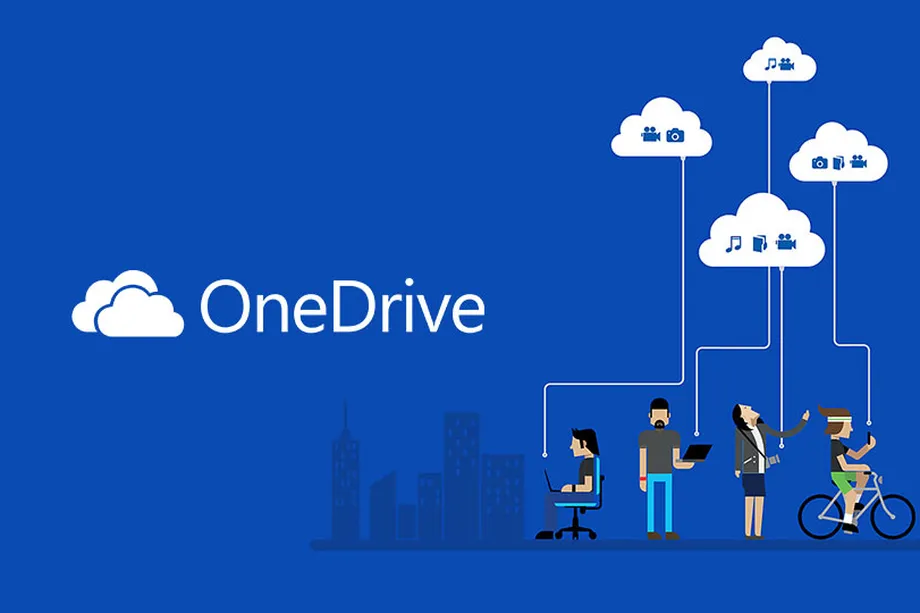Table of Contents Show
In this article, we’ll show you how to download files from OneDrive to pc the easy way. Cloud storage services have become increasingly popular in recent years, as they allow users to store files online and access them from any device. One of the most popular cloud storage services is OneDrive. It allows you to store files of any type and size, and you can access them from any device with an internet connection. You can also share files with other people, and even collaborate on documents with others.
One of the best things is that it’s easy to use. You can download the OneDrive app for your phone or tablet, or you can access it on your computer. You can also create folders and subfolders to organize your files, and you can add tags to make finding files easier. The downside is that it doesn’t offer a lot of storage space for free users.
Sign into your OneDrive account
To sign into your account, you will need to provide a username and password. If you are not yet signed up for an account, or if you want to sign in on another device, follow these:
Launch the web browser on a device with internet access and sign into your OneDrive account, you will need to provide a username and password. You will be prompted to allow access to your computer. Click Sign in after you’re done. You’re now signed into your account.
Select the file or files you want to download
Once you have log into your account, select the file or files you want to download, then click the circle checkbox next to the items that you want to download or right click on it and select save, the files will start downloading. Also, if you have multiple files, press CTRL+A and Mac users should use Command+A or click on the circle in the first row. The page will refresh every time a new file is added, move or deleted from your OneDrive folder.
Select the save location on your pc
After selecting the files or folder. You’ll then be prompted to choose a location on your computer where you want the files to be downloaded to.
Select a location on your computer where you want and click “Save”. The files will be downloaded to the location you selected. The files will start downloading immediately and will be saved in the location that you specified. Moreover, how to download files from OneDrive to pc is a simple and straight forward as you can also right-click on the file or multiple files and select save as option to save the file on your computer hard drive.

How to Download Files from OneDrive to PC FAQ’s
Does OneDrive have a limit?
Microsoft OneDrive is a cloud storage service that offers users a certain amount of free storage space. This space can be used to store files and access them from any device with an internet connection. However, there is a limit to the amount of data that can be uploaded or downloaded in a month and depends on the type of account.
Why would I want to download files from OneDrive to pc?
There are a few good reasons why you might want to download files from your account and onto your computer. Perhaps you need to back up a project or save a large file that won’t easily fit into your cloud storage. Whatever the reason, downloading files from OneDrive to pc is a fairly simple process.
If you’re using Windows 10, you can also use the built-in Microsoft OneDrive app to move files to your local hard drive. Just open the app, locate the file or files you want, and then click the Download button in the top right corner of the window.
What is OneDrive free storage limit?
If you have an Office 365 subscription, you automatically get 5GB of storage and you can use this space to store your documents, spreadsheets, and presentations online so you can access them from any computer with an internet connection. You can also use it to back up your photos and videos. However, OneDrive does offer more storage for a lower price at $19.99/year, users can get 100GB of storage.
Why Can’t Download OneDrive Files?
If you’re having trouble downloading files from OneDrive, there are a few things you can try. First, make sure you’re using the latest version of the app. If that doesn’t work, try these troubleshooting steps:
1. Check your internet connection and make sure you have enough bandwidth to download the file.
2. Clear your browser cache and cookies, then restart your browser.
3. Make sure that pop-ups are enabled in your browser and try again.
4. Disable any add-ons or extensions in your browser and try again.
5. If you’re using a proxy server or firewall, make sure it’s allowing access to Onedrive.com and try again and Try re-installing the application.
6. Scan and check for virus and malwares and if you’re using a PC with limited storage and bandwidth, try downloading the file to another device or from another location on the same network.
Why is OneDrive download so slow?
There can be many reasons why downloads are slow. One of the most common reasons is a slow internet connection. If you’re on a slower connection, it may take longer for your files to move to your PC hard drive. You can try using a different browser or checking your internet speed to see if that helps.
Another reason for slow downloads could be the size of the file. If the file is large, it will take longer to move than a smaller file. You can try breaking the file into smaller parts or compressing it to make it faster.
Microsoft also offers a desktop app for OneDrive which may provide faster downloads depending on your setup. Finally, make sure you have the latest updates installed for both Windows and Mac as these can sometimes improve the performance.
Why use OneDrive?
There are many different cloud storage services to choose from, but why should you choose OneDrive?
Here are some reasons:
1. It is a part of Microsoft Office 365, which means you can easily edit and share your documents with other people.
2. You can access your files from any device, whether you’re on a computer, phone, or tablet and is secure and reliable, and your files are backed up automatically.
How do I change my OneDrive settings?
It comes with a number of settings that you can customize to suit your needs.
To change your settings, open the OneDrive app and click on the gear icon in the upper-left corner of the window. This will open the Settings window.
In conclusion, how to download files from OneDrive to pc is a fairly easy process. However, there are a few things you should keep in mind in order to make sure the process goes as smoothly as possible. Follow the steps outlined in this article, and you’ll be good to go.