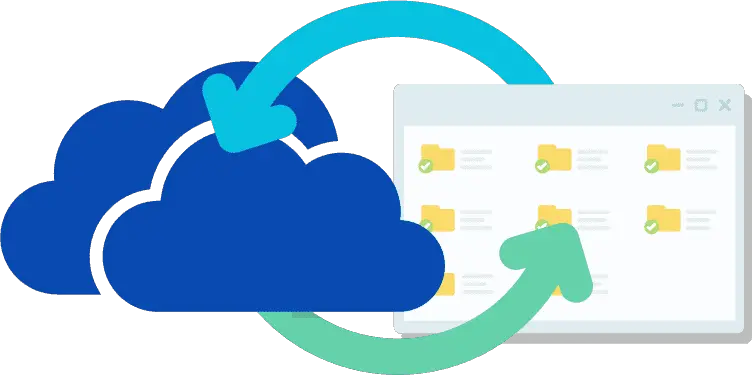Table of Contents Show
How to remove OneDrive files from pc? OneDrive is a cloud storage service offered by Microsoft. It is included with Windows 10 and later versions of Microsoft Office and offers a range of features, including the ability to save files locally and access them from any device.
It is also integrated with the Windows Continuum feature, allowing it to be used as a secondary storage solution for devices that have a touchscreen interface. If you have a Microsoft account, it will appear in the default Windows Explorer file browser. If you have an account without a Microsoft email address, you can use your own email address to sign up or create account.
How to remove OneDrive files from pc
If you want to remove a OneDrive file from your computer, there are a few different ways to do so. You can use the desktop app or web interface, or the command line tool.
Step 1. Start by opening the OneDrive desktop app. If you can’t find it, click the “Start” button and type “OneDrive,” then press Enter to open the program.
Step 2. After the app has opened, locate the file you want to remove. You can do this by using the search bar at the top of the screen or by clicking on a file’s title in the left-hand column of files and folders.
Step 3. Click the “Delete” button to remove the file from your PC. It will be removed from both your computer and any backups you have stored on OneDrive.
Step 4. If you later want to restore the files, you can use the same method to download it again.
How to remove a OneDrive file using the Windows 10 file explorer
Windows 10 includes a built-in file explorer that allows you to manage your files and folders. If you want to remove a OneDrive file from your computer, follow these steps:
Step 1. In Windows, search and click the “File Explorer” to open. Open OneDrive at the left side of your screen and locate the files or folder you want to remove. This can also be done by clicking the “This PC” icon on the Start menu, or by searching for them in your file explorer window.
Step 2. Select the file you want to remove.
Step 3. Click “Delete” and wait for the file to be removed from both your computer and any backups you have stored. If the file is a folder, you will be asked if you want to delete the folder instead. Click “Yes” if this is what you want to do. Important! Follow screen instructions if any comes up.

How to uninstall OneDrive from PC
There are a few reasons why you might want to uninstall OneDrive: you might have upgraded to a newer version of Windows, or you might have decided that you no longer need it.
Once it is uninstalled, the software will no longer occupy any space. So, if you ever decide you no longer want it installed on your computer, there are a few different ways to uninstall it.
1. Right-click the OneDrive icon on your desktop and select “Uninstall.”
2. Open the Control Panel and click on the “Add or Remove Programs” icon.
3. Select OneDrive from the list of programs and click on the “Uninstall” button.
4. Wait for the uninstall to complete and then restart your computer.

Restore files from the recycle bin
If you accidentally delete a file from your account, you can restore them from the Recycle Bin within 30 days. Deleting a file or folder from your account does not delete the file or folder permanently. After you restore a file or folder from the Recycle Bin, it will be available in the same location and with the same name as it had before you deleted it.
You can restore the file from the recycle bin by following these steps:
Open the OneDrive app on your computer or sign into your account. Open recycle bin and select the file you want to restore from your recycle bin and click Restore.
FAQ’s
Why remove OneDrive files from pc?
Microsoft’s file storage service is a great way to keep your work and personal files together. However, sometimes you may need to remove a OneDrive file from your PC.
Here are some 5 reasons:
1. You are getting rid of an old OneDrive file because the program is no longer working on your PC.
2. You are getting rid of a file you don’t want to keep.
3. You want to make room on your PC for other files.
4. You are experiencing a problem with the OneDrive program.
5. You have moved to a new PC, and you need to transfer your OneDrive files over to your new PC.
What happens if you delete OneDrive files from my computer?
If you delete OneDrive files from your computer, they’re not actually deleted. Instead, they’re just hidden in your recycle bin which you can restore back. If you want to permanently delete files from your account then, you have to empty the recycle bin as well.
How to sync OneDrive?
If you’re experiencing problems syncing your OneDrive files, there are a few things you can do to try and fix the issue. First, make sure you have the latest version of the app installed on your PC. Second, make sure your PC is connected to the internet and that your account is properly signed in. Third, try uninstalling and reinstalling OneDrive. Finally, if all else fails, you may need to reset your PC’s settings.
In conclusion, OneDrive can be a great way to store and share files, but if you have files on your PC that you no longer need or want, there’s no hassle to remove. Fortunately, there are a few ways on how to remove OneDrive files from pc.
By following the steps above, you can delete OneDrive files quickly and easily, without having to worry about them coming back. The advantages of using it include It offers cloud storage. It automatically backs up your files and folders.
You can share files and folders with others easily. You can connect to it from any device that has a browser (Windows, Mac or Android). It offers a free version, which you can use for storing your files.