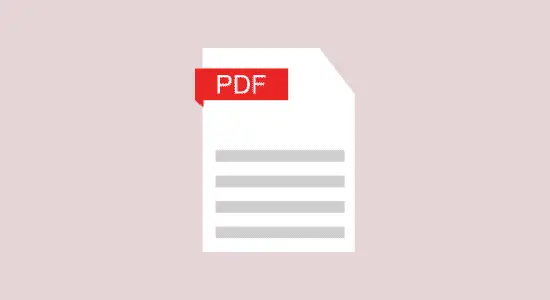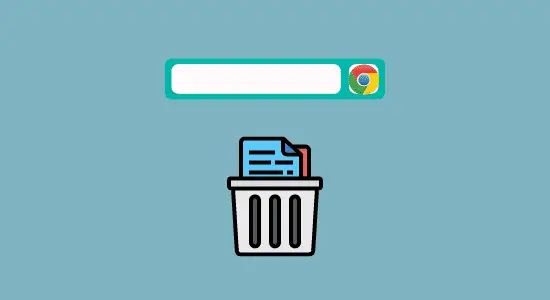Table of Contents Show
A pdf, or portable document format, is commonly used to store and share documents. You can open them on various devices, including computers and mobile devices. To edit a pdf on a Chromebook, you will need to install an app called “pdf editor.” This app will allow you to make changes to the document, such as adding text or editing existing text.
You can also use the app to convert a pdf file into a word document. Before you begin editing, you’ll need to know what software to install, so in this article, we will cover how to edit pdf on Chromebook easily.
Best PDF Editor for Chromebook
PDF files can be edited on Chromebooks using online editors. These tools allow you to change text, images, and other elements. Some online editors also let you add comments and annotations.
Soda PDF
Soda is a web-based application that you can use to create, view and edit PDF files. It has a very user-friendly interface and lets you quickly create or edit new PDFs. You can also add text, images and signatures to your PDFs and share them with others via email or online.
It also lets you organize your PDFs and add comments, which is very helpful. What’s more, it has a password protection feature that lets you protect your files with a password. Soda is very easy to use and has a very intuitive interface. You can also use it to convert Word documents, PowerPoint presentations, Excel spreadsheets and OpenDocument files to PDF.

Sejda PDF Editor
Sejda PDF Editor is a great option because it is affordable and easy to use. The software allows you to edit text, images, and more within PDF files. You can also create new PDFs from scratch or convert existing files.
Sejda is a web or desktop application, so you can use it wherever you are on your Chromebook. You can use Sejda for free, and you can also purchase a PRO plan if you want to edit or create unlimited PDFs.

DocFly
How to edit pdf on Chromebook with DOcFly is simple because it is also a web-based application that makes it easy to make PDF changes. It’s free to use, and there are no ads or restrictions on the size of the files you can edit. DocFly is easy to use – all you need is a web browser. You can open PDFs stored on your Chromebook or the web, and you can edit them online or offline.
DocFly supports all the most common features you would expect from a PDF editor, including adding text, inserting images, and changing the font and colour of the text. DocFly also allows you to merge multiple files into one document, split a document into multiple files, and crop pages.
You can also export the files that you have created to other file formats. When you save a file, DocFly can store it in your Google Drive, making it easy to access and share the document with others.

SmallPDF
PDF editors come in all shapes and sizes. Some are more complex than others, with a wide variety of features that can make them difficult to use. Others are much more simplistic, and while they may not have all the bells and whistles, they’re easy to learn and operate. SmallPDF falls into the latter category. It’s one of the best PDF editors I’ve used because it’s simple, efficient, and refined.
One of the first things you’ll notice about SmallPDF is its minimalistic design. The interface is uncluttered and easy to navigate, which makes it perfect for students or professionals who need to edit documents quickly without becoming overwhelmed by options and tools.
You can add comments, highlight text, underline passages, and even draw on pages, but SmallPDF doesn’t bog you down with too many features you’ll never use.

PDFBuddy
PDFBuddy is easy to use and among one of the best PDF editors, I have used. It has a refined and user-friendly interface that makes editing PDFs a breeze. Additionally, it offers a wide range of features for editing PDFs – from simple tasks such as cropping and rotating pages to more complex ones like adding text or watermarks.
Overall, PDFBuddy is an excellent choice for anyone looking for a great PDF online editor on Chromebook. It lets you merge and split PDF files.
It’s easy to use and fast, and you can convert multiple files simultaneously. Plus, there’s no software to install – you can use PDFBuddy from any computer or device with a web browser.

Why edit PDFs?
Editing PDFs can initially seem daunting, but it’s a very useful skill. Here are some reasons why you might want to edit a PDF:
1. To correct errors in a document. Sometimes PDFs contain mistakes that need to be fixed.
2. To add or remove text from a document. If you need to make changes to a PDF, editing it is often the easiest way to do it.
3. To change the layout of a document. Sometimes PDFs need to be rearranged for printing or other purposes. Editing them can make this process much easier.
4. To merge or split documents. If you have multiple PDFs that you want to combine into one document or split into several documents, editing them can help you do that quickly and easily.
Why can’t I open a PDF on my Chromebook?
There are a few different reasons why this might be the case. Here are a few reasons why that might be the case:
1) The PDF might be protected. This means that it can only be opened on certain devices or with certain software.
2) The file might be corrupted. This often happens when the file has been saved in an incompatible format.
3) You might not have the right software to open the PDF on your Chromebook. You can install a PDF reader from the Chrome Web Store if this is the case.
How to edit pdf on Chromebook FAQs
Does Google Chrome have a PDF editor?
There is no built-in PDF editor in Google Chrome, but a few extensions can fill that role. The most popular extension for this is called “PDF Editor.” It allows you to add text, images, and signatures to PDFs and merge and split files. You can also extract pages from PDFs and password-protect them.
Is there a free PDF editor for Chromebook?
PDF editors are a dime a dozen, but most come with a hefty price tag. However, there are a few free PDF editors out there that you can use on Chromebooks. One such editor is Sejda, which is available as a web app and can be used to edit PDFs online. It has a chrome extension which can be downloaded and added to your Chrome browser.
Can you download Adobe Acrobat on Chromebook?
Adobe Acrobat is not available on Chrome OS, but you can download Adobe Acrobat on Chromebook via Google play store as it has an android app and can be installed on Chrome OS. To install Adobe Acrobat on your Chromebook, you must create a Google account and sign into the Chrome Web Store.
After that, you can search for Adobe Acrobat and click on the “Add to Chrome” button. The software will be installed in a few minutes, and you will be able to open it from the Chrome apps launcher.
How do I edit a scanned PDF on a Chromebook?
Are you looking for a way to edit scanned PDFs on your Chromebook? Luckily, there are a few ways to do this. You can use an online editor or a software program we listed in this article. Let’s take a look at each of these methods.
If you want to use an online PDF editor, a few good options are available. Some of the more popular ones include Soda Editor, Sejda etc. These editors allow you to make changes to files online, and they also let you collaborate with other people on projects.
If you’re looking for a software program that will let you edit scanned PDFs on your Chromebook, Soda is a good option. It’s available for web-based, and you can download the Chrome extension, which allows you to make all sorts of changes to your PDFs.
Conclusion
How to edit PDFs on Chromebook is a fairly easy process. By following the steps above, you should be able to make the necessary changes to your document in no time without any hassle.