There are many ways to uninstall audio drivers, and the best way for your computer depends on the type of driver and the version of Windows you are using. Some drivers can be uninstalled using the Windows Control Panel or device manager, these are the two common way.
In this article, we will discuss the different ways to uninstall audio drivers (sound card) and provide instructions for each.
Removal process: how to uninstall audio drivers
If you have recently installed a new audio driver or if your computer has recently been updated or if a driver is not working properly or if you want to remove it completely, you can uninstall it. This guide will show you how to uninstall a driver using the Windows Uninstall tool.
The most common way: Device Manager
Device Manager is a tool that comes pre-installed on most Windows systems. Device Manager allows users to manage their devices and drivers. Device Manager can be accessed by right clicking My Computer and selecting Manage. Device Manager provides a list of all the devices connected to your computer, including their name, manufacturer, model, device type, serial number, and driver information. Device Manager can also be used to uninstall drivers and update drivers.
To do so, follow the steps below:
To open Device manager, click on start menu and search for Device Manager. In Device Manager, Double-click on Sound, video, and game controllers to expand and locate the audio device that you want to remove, and right-click on it. Select Uninstall Device. Then instruction and confirm the changes and restart your computer after completely removed.

How to uninstall audio drivers using the Windows Control Panel
Some sound cards can be uninstalled right from the control panel. Let’s do so on how to remove the drivers using the Windows Control Panel.
First, open the Control Panel by clicking on the Start button, typing “control panel” in the search box, and pressing Enter. Next, click on Programs and Features. Here, you will see a list of all the programs installed on your computer including the sound card software. Locate and click on your audio driver software and click on uninstall and follow screen instructions to remove it completely. Lastly, restart your computer.

Reinstalling audio drivers: the process
If you experience problems with your sound card drivers, reinstalling them may be the solution. There are a few different ways to go about reinstalling sound card drivers.
Here’s a look at how to reinstall audio drivers:
1. You can try to reinstall the sound card drivers from the device manager, Under Sound, Video and Game Controllers, right-click the driver for the sound card you want to reinstall and click update and follow screen instructions.
2. Download and install the driver software from the manufacturer’s website.
3. If the software is not available at manufacturer’s website, search for it on the internet, you may get alternative websites.
Additional tips: helpful advice for uninstalling audio drivers
If you have an audio driver that you no longer need, or if you want to uninstall an existing audio driver, there are a few additional tips that can help make the process easier. First, be sure to check the manufacturer’s website for updated drivers, installation and uninstallation instructions as many drivers will ask you to restart your computer after removing or installation is complete.
Here are some additional tips to help before uninstalling your audio drivers:
– Make use to have a backup of your current sound card drivers if needed. This way, if something goes wrong during the uninstall process, you can restore your previous configuration without too much hassle.
– If the driver is for a peripheral device, be sure to plug it in before uninstalling.
How to find Audio driver model
If you are looking for the sound card model for a particular device, there are a few ways to find it. You can either search for it on the manufacturer’s website or try using a program like DriverFinderPro and One way to find the driver is to open Device Manager and look under Sound, video and game controllers. If you don’t find it on either of those, you can try searching for it on Google.
Read also: How to Update Realtek Audio Driver: 3 Best Ways
FAQ’s
Common problems: what can go wrong when uninstalling audio drivers?
If you are having problems with your sound card drivers, there are a few things you can check first. Often the problem is with an outdated driver, or one that is not compatible with your computer’s hardware.
Here are some four common problems and what you can do to solve them:
1. You may not have the correct driver installed – Make sure you have the correct driver for your sound card device and version of Windows. Visit the manufacturer’s website to download the latest driver. On Windows, right-click on your audio device and select “Update Driver” in device manager.
2. Your device has stopped working – It could be a hardware problem. If your sound card device is not recognized by the computer, you may need to reinstall the drivers. If the hardware is not damaged, try restarting your computer and seeing if it will recognize the audio device.
3. The device has stopped working with no error messages – Make sure you have no other programs running in the background that are affecting your system’s performance. Try uninstalling any software you have installed that might be the issue. If the problem persists, then restart your computer and check to see if the device is working properly.
4. The device is not working properly with the latest software – If your sound card adapter does not work on the latest operating system, then make sure you have updated your drivers. If the problem persists, try restarting your computer and checking to see if the audio device is recognized properly.
Why might you want to uninstall audio drivers?
If you are experiencing problems with sound card on your computer, there is a good chance that the drivers for your audio hardware are causing the issue. Many times outdated or incompatible sound card drivers can cause problems with how your computer sounds and plays audio files.
If you are experiencing these issues and want to try and fix them yourself, it may be best to uninstall the current drivers and install fresh ones.
This will ensure that the sound card drivers you install are compatible with your current hardware. If you have a high-end sound card, it is likely that the drivers you installed will not be able to properly handle the high-end specifications of your device.
In conclusion, there as few ways on how to uninstall audio drivers. Uninstalling audio drivers can be a difficult and frustrating process. However, by following the steps above, you can successfully uninstall them in most cases. If you are still having difficulty, be sure to consult your computer’s documentation or contact the manufacturer for assistance.


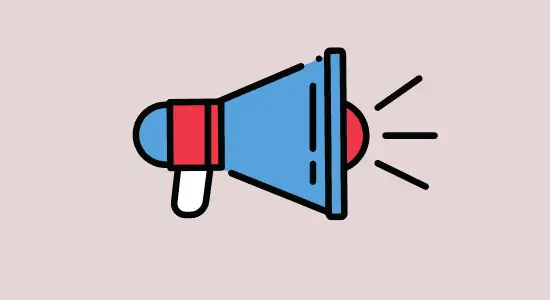

![How to Download with Chrome [Windows, Mac, Android & iOS]](https://www.techdigy.com/wp-content/uploads/2022/05/chrome-2-scaled.jpg)







