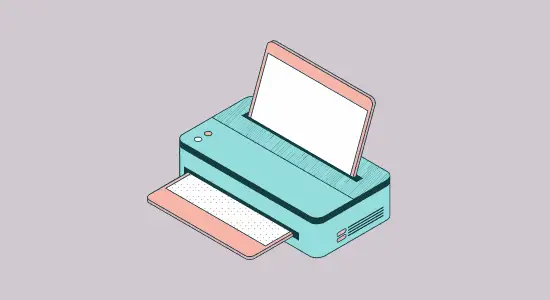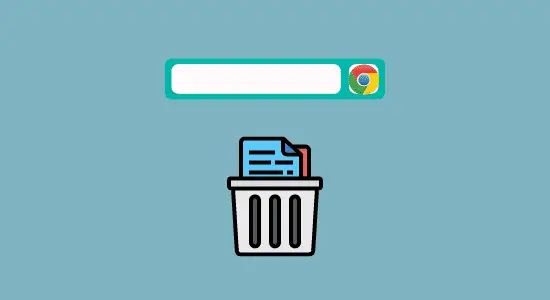Table of Contents Show
Chromebooks are laptops that run on Chrome OS, a simplified operating system that is based on the Chrome web browser. It is popular among students and people who use their laptops primarily for internet browsing and light document editing.
Connecting printer to Chromebook s is not as straightforward as connecting to a Windows or Mac computer. Now, let’s look at how to connect printer to Chromebook in a simple way.
Add wireless printer to Chromebook
Adding a wireless printer to your Chromebook is a great way to print documents and photos without having to plug in any cables. Both devices have to be connected to the same WiFi network in order to connect.
You can then print from your device using the printer like you would a traditional one. If your Chromebook has a built in Google Cloud Print feature, you can use it to print also.
To add a wireless printer to your Chromebook, follow these steps:
1. First, open the Settings menu and click on “Advance” located on the left menu bar.

2. Next, select printing and then printers.

3. Now select Available printers to save, and when you see your printer on the list then click on Save.
4. You will see the name of your wireless printer at the top and under Saved Printers. This process is usually easy, but it does not work then you have to try the advance settings.
1. Next to the name of the printer, select Set up
2. Dialog box or Window will open, then you have to select the printer’s model and manufacturer and then click Add
3. Check to see if the printer is seen at the top your screen.
If you still having troubles connecting the printer wirelessly then you can try doing that by inputting the information manually yourself. You can add the printers IP address for it to get connected, but if its a public network like in a school, then you might need a permission from the network administrator.
Manually add printer to Chromebook
Adding a printer manually to your Chromebook doesn’t have to be difficult- even if your printer doesn’t have built-in WiFi. It can only be connected to a printer that is either wired directly to the computer or wireless network. If you have an old printer that does not have WiFi, then you need to use a USB cable to connect it to the Chromebook.
Here’s how to connect printer to Chromebook manually:
1. Turn on the power of the printer and connect the USB cable to your Chromebook.
2. Next is to click on the Settings icon to open the settings window.
3. Scroll down in the Settings window opened to locate Advanced and click on it.
4. Find Printing then select Printers and click on Add, List of nearby printers will be listed, and you will see your printer.
5. Select your printer from the list by looking at the maker and model that your Chromebook is connected to and then click Save.
How to Print on a Chromebook
Printing from a Chromebook the process is same as printing from a Windows or Mac computer. In order to print from a Chromebook, you can also use the Google Cloud Print and connect your printer to the Google Cloud Print service.
Instructions on how to print a page from your web browser.
1. Open the web page you want to print.
2. Press the “Ctrl” and “P” keys at the same time to open the print dialog box. ( here, a Google Cloud Print window will show up. You can click “Change” choice)
3. Select your printer from the drop-down menu, or select “Print Preview” to see how the page will look before printing it.
4. If you want to print only part of the page, select “Pages.” You can then enter the page numbers or ranges you want to print.
5. Click “Print. Your document will start to printer for you immediately.
What is the best way to connect print from Chromebook?
One of the great things about Chromebooks is that they are so portable. You can take them with you just about anywhere, making it easy to get work done on the go. But what if you need to print something? How do you connect your Chromebook to a printer?
There are a few different ways to do this. The first is to use a USB cable. If your printer has a USB port, you can simply plug the cable into both devices and you’re ready to go.
Another way to connect your device to a printer is via Wi-Fi. If both devices have Wi-Fi capabilities, you can simply connect them wirelessly. This is a great option if you don’t have a USB port.
Printer Troubleshooting on a Chromebook
Printing on a Chromebook can be a frustrating experience if you don’t know how to troubleshoot the issue. The first step is to identify whether the problem is with the printer or the Chromebook.
If you are able to print from other devices but not your Chromebook, it is most likely an issue with the print device. In this case, try unplugging it and plug back in. If that doesn’t work, you may need to update your printer driver or contact the manufacturer for support.
If you can’t print from any device, including your Chromebook, the problem is likely with your device. In this case, you should try restarting and see if that fixes the issue. If it doesn’t, there may be a problem with your network connection or with Chrome OS itself.
How to connect printer to Chromebook FAQ’s
Can HP printer connect to Chromebook?
One option is the HP Deskjet 2652 All-in-One Printer. This model is designed for use with mobile devices compatibility, and it has built-in Wi-Fi connectivity so you can print from virtually anywhere. It also has an automatic document feeder that can handle up to 20 pages at a time, making it easy to quickly print multiple documents.
Will a Canon printer work with a Chromebook?
A Canon printer is a great option for printing documents, photos, and other materials. The answer to that question is yes – Canon printers do work with Chromebooks. In fact, Chromebooks are compatible with a wide range of printers from different manufacturers. So, if you’re looking for a new printer and you happen to own a Chromebook, there’s no need to worry – any Canon printer will do the job just fine.
What Printers are compatible with Chromebooks?
Chromebooks are designed to be used with Google Cloud Print, which is a service that allows you to print from any device or computer to any printer. However, Chromebooks don’t support Bluetooth printing.
In conclusion, how to connect printer to Chromebook in different ways. The easiest way is to use a USB cable, but if it is wireless, then it can be configured to print wirelessly as well. With a little bit of set-up, anyone can start printing away in no time!