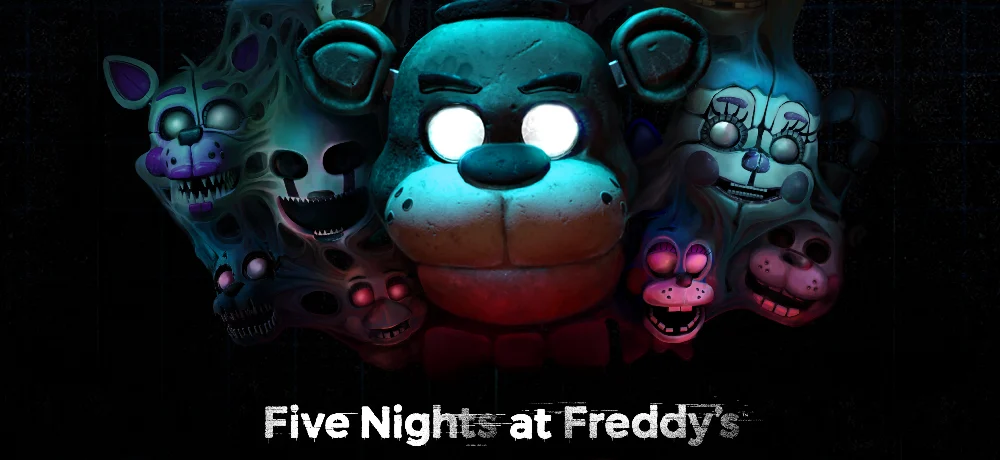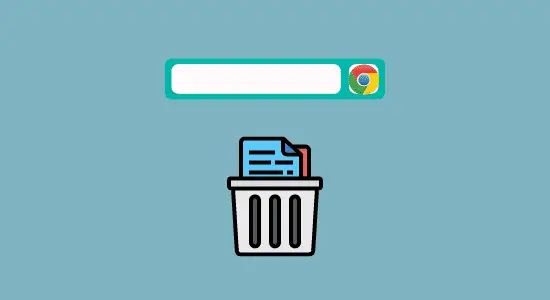Table of Contents Show
In this guide, we are going to cover how to track Chromebook with simple tips to follow. When a Chromebook is stolen, it can be a huge headache for the owner. It cannot be easy to find if the device is not properly tracked. Fortunately, there are several ways to track a Chromebook when it is stolen.
The first way to track a Chromebook is by using the location and activities feature. This feature allows users to locate their device on recent logins when connected to the internet. Users must sign into their Google account page on a different device to use this feature.
Another way to track a Chromebook is by using a third-party tracking app. There are several apps available that allow users to track their devices, including Prey and Android Lost. These apps typically require users to install them on their devices before they are lost or stolen.
How to track Chromebook
Chromebooks are quickly becoming a popular choice for students and business professionals alike. While they offer many features and benefits, one of the most appealing is that they’re easy to track when missing. Here are four reasons you should track your Chromebook:
1. You can see where it is at all times.
2. You can keep your data safe if it’s lost or stolen.
3. It can help you find your device if it’s lost or stolen.
4. You can remotely lock or erase your data if needed.
Method 1: Track your Chromebook Using your Google Account
When you’re logged in to your Google account on your Chromebook computer, you’ll be able to access all the settings and data you have on the device from any device logged in to your account.
1. Sign in to your Google Account Page from a different device. It can be a phone, tablet, or computer. It should be the same account that you use to register your Chromebook.
2. Go to the Security settings at the left pane.

3. Look for Your Devices, this will list or show all the devices that have recently been used or logged in with the same account.

4. Next is to select Manage All Devices option and then select your lose Chromebook form there.

5. It will open up information about your Chromebook current location if it is online, if not online then it will still show the recent location which will help you to find it. Google will show you the IP address also under Recent Activity.
6. If you have lost your Chromebook permanently then you may have to disconnect your Google account from it, so it will sign out from anyone who is having your device.
Method 2: Use Remotely Connect to Track Your Chromebook
The remote connection allows you to track and locate your Chromebook if it is lost or stolen by going to a remote session. Once you’ve logged into your Google account on another device, you can use the Remote Location feature to locate it.
Here’s how to do it:
1. Launch Chrome on a different computer and then head over to Google Chrome Remote Desktop.
2. Now click on Remote Access on the left pane.

3. Click on the round blue button in the Set up Remote Access box.

4. Next Chrome Web Store will open and then click on Add to Chrome blue button to add the remote extension to your Chrome browser and confirm it.

5. Click on Accept & Install and then Yes to confirm it.
6. After downloading the installer, right-click on it and select open or double-click to open to begin installation and follow the instructions to complete it.
7. Choose any name you want for the host computer and click Next to continue.
8. You will require to enter a PIN in the field and then click on the Start button to continue.
9. Select the Chrome Remote Desktop extension you added to your Chrome browser from the Chrome toolbar to start screen sharing with your Chromebook or another computer.
10. From here, go to the Google Chrome Remote Desktop website and then select Remote Access.
11. Open the computer with the remote set up, enter the same PIN number you had, and connect by selecting Arrow.
How to track Chromebook FAQs
Is it possible to track a Chromebook?
Yes, it is possible to track a Chromebook. One way to track a Chromebook is by using the Google account you used to register to your device, and it will also give you information about where it is and the IP address. This can be useful if the device is lost or stolen, as the IP address can help locate the device.
Can someone remotely access my Chromebook?
The answer is yes; someone can potentially access your Chromebook if it’s not properly protected. If you’re using a public or shared Chromebook, it’s important to protect your device with a password so that no one can access your information without permission.
How do I monitor my child’s Chromebook?
As a parent, you want to ensure that your child uses the Internet safely and responsibly. You may be wondering how you can monitor your child’s Chromebook usage. Here are a few tips:
First, consider installing a parental control app like FamilyLink. This app allows you to see what websites your child has visited, set time limits for internet use, and even remotely lock the Chromebook if needed.
Another option is to create a Google account for your child and add them to your family’s Google Home account. This allows you to see your child’s activity on all their devices – including their Chromebook – in one place.
Can Chromebook be tracked offline?
Chromebooks are designed to be used primarily while connected to the Internet, and most of their functionality requires an active Internet connection. However, there are some features and apps that can be used offline.
You cannot track Chromebooks offline because they require an active Internet connection for most of their functionality, but users can use some features and apps offline.
Can TeamViewer remote control a Chromebook?
Yes, you can use TeamViewer to remote control a Chromebook. You’ll need to install the TeamViewer extension from the Chrome Web Store and sign into your TeamViewer account. Once you’re connected, you can use your Chromebook like you would any other computer.
Can I use AnyDesk on a Chromebook?
There are many ways to use a Chromebook, but one of the most popular is using remote desktop applications. This lets you control a computer from another location. AnyDesk is one of the most popular remote desktop applications and can be used on a Chromebook.
To use AnyDesk on a Chromebook, you’ll need to install the application. Once it’s installed, you can open it and enter the ID or address of the computer you want to control. You can also choose whether to share your screen with the other person or give them access.
AnyDesk is a good option for controlling a Chromebook from another location because it’s fast and easy to use, as you can also track your Chromebook. It’s also available for free on devices with Chrome OS or Android.
Can you use a phone to control a Chromebook?
Phones and Chromebooks have different purposes, but can they work together? The answer is yes! You can use an app called PhoneMyPC to control your Chromebook with your phone. This app allows you to see your Chromebook’s screen on your phone, type on your Chromebook’s keyboard, and use your phone’s mouse pointer on the screen.
You can also use the app to transfer files between your phone and Chromebook. The process is easy and a great way to get the most out of your Chromebook.”
Conclusion
Knowing how to track Chromebook is an important skill for any user. Following the steps above, you can quickly and easily locate a lost or stolen device. Remember to keep your Chromebook protected with a password and back up your data regularly.